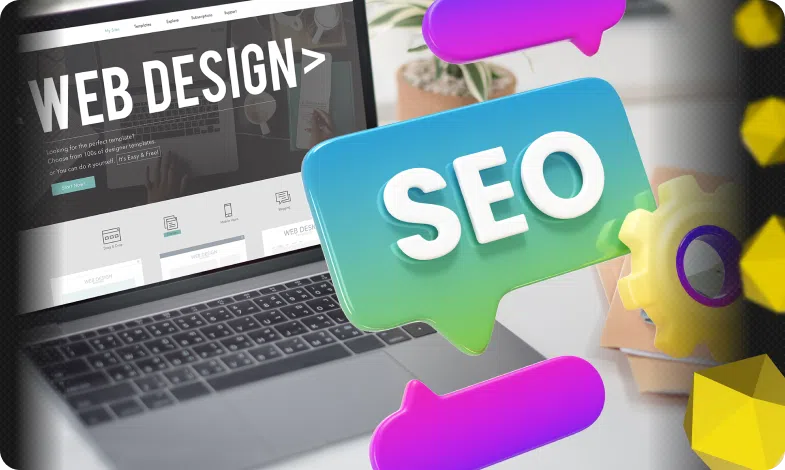Content of the article

Google Forms is cloud-based software that allows you to create, conduct, and analyze surveys, tests, questionnaires, feedback forms, and other data collection methods online. This tool is part of the Google Workspace suite and is accessible through a web browser, making it extremely easy to use. It has an intuitive interface so users can easily create forms with a variety of question types: multiple choice, scale, text boxes and more.

Google Forms allow multiple users to work together, allowing you to edit and customize forms at the same time. This tool also offers a lot of customization options such as customizing themes, uploading images and adding logos to make your forms more attractive and professional.
Once you’ve created your form, you can share it via a link, email, or add it to your site. Google Forms also provides powerful data collection and analysis tools, automatically dropping responses into Google Sheets where you can easily view, analyze, and export them to other formats for further work.
When do you need Google Forms?
Google Forms is a versatile tool for gathering information and communicating with your audience. Let’s consider in detail when and how it can be used.
- Collection of information about TA
Google Forms enables marketers and analysts to create questionnaires to determine age, gender, location, interests, preferences and other characteristics that are important for effective targeting of products or services. Using forms, you can quickly and conveniently collect a large amount of information online, which will be stored in one place and easily processed for further analysis and strategic decision-making.
- Survey of participants after the event
After the end of the event, conference or webinar, it is important to get feedback from the participants. Google Forms allows you to create a survey in which you can ask participants about their impressions, satisfaction with the event, suggestions for improvement, and whether their expectations were met. These responses will help the organizers evaluate the success of the event and identify aspects that need improvement in the future.
- Survey of participants before the event
Before organizing an event, it is important to gather information about potential participants, their expectations and needs. With the help of Google Forms, you can create a survey for pre-registration, find out which topics are most interesting to the audience, which questions should be considered, as well as determine the number of participants and their preferences regarding the organization of the event. This allows you to prepare for the event as efficiently as possible, using all the possibilities of this tool.
- Testing the level of knowledge
Google Forms provide an opportunity to create tests to assess the level of knowledge of participants in various fields. It can be useful for educational institutions, courses, trainings and other educational programs. Instructors can create tests with different types of questions, such as multiple choice, open-ended questions, and quickly evaluate the results. In this way, it is possible to effectively assess students’ knowledge and identify areas in which knowledge needs to be improved.
- Find out the opinion
Google Forms is a great tool for gathering opinions on any topic. For example, you can find out the opinion of customers about a new product, get feedback on innovations, or ask the opinion of colleagues about internal processes in the company. Forms allow anonymous collection of responses, which can facilitate more open expression of opinions and suggestions.
- Get feedback
Feedback is an important aspect for continuous improvement of products, services and internal processes. With the help of Google Forms, you can create forms to collect feedback from customers, employees or partners in the form of a test. This allows you to receive valuable suggestions and comments that will help you better understand the needs and improve the quality of work.
- Prepare for the meeting
Before an important meeting or meeting, you can use Google Forms to collect questions, quizzes, comments or suggestions from participants. This will help to better prepare for the meeting, take into account all important issues and make the discussion more productive. Using the forms, you can conveniently systematize all the answers received and prepare the necessary materials for an effective meeting.
Use Google Forms as a powerful and convenient tool with which you can quickly collect information, get feedback and conduct data analysis in various areas of activity.
Step-by-step instructions for creating Google Forms
Creating a survey is a fairly simple and convenient process. Let’s take a look at how to create your first survey using Google Forms.
- Go to the page docs.google.com/forms and sign in to your Google Account (if you’re not already signed in).
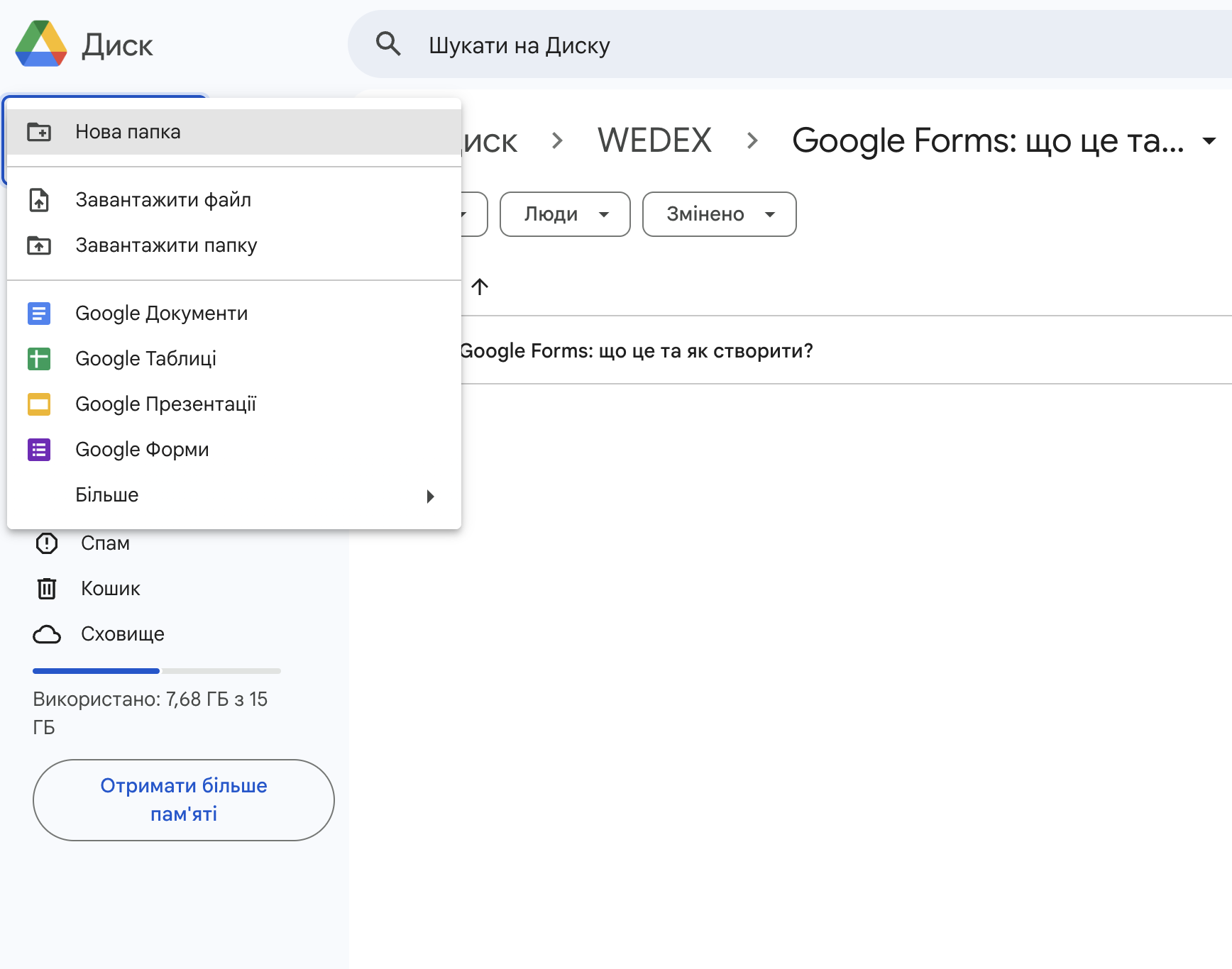
- You can choose one of the ready-made templates or click the “+” button to create an empty form.
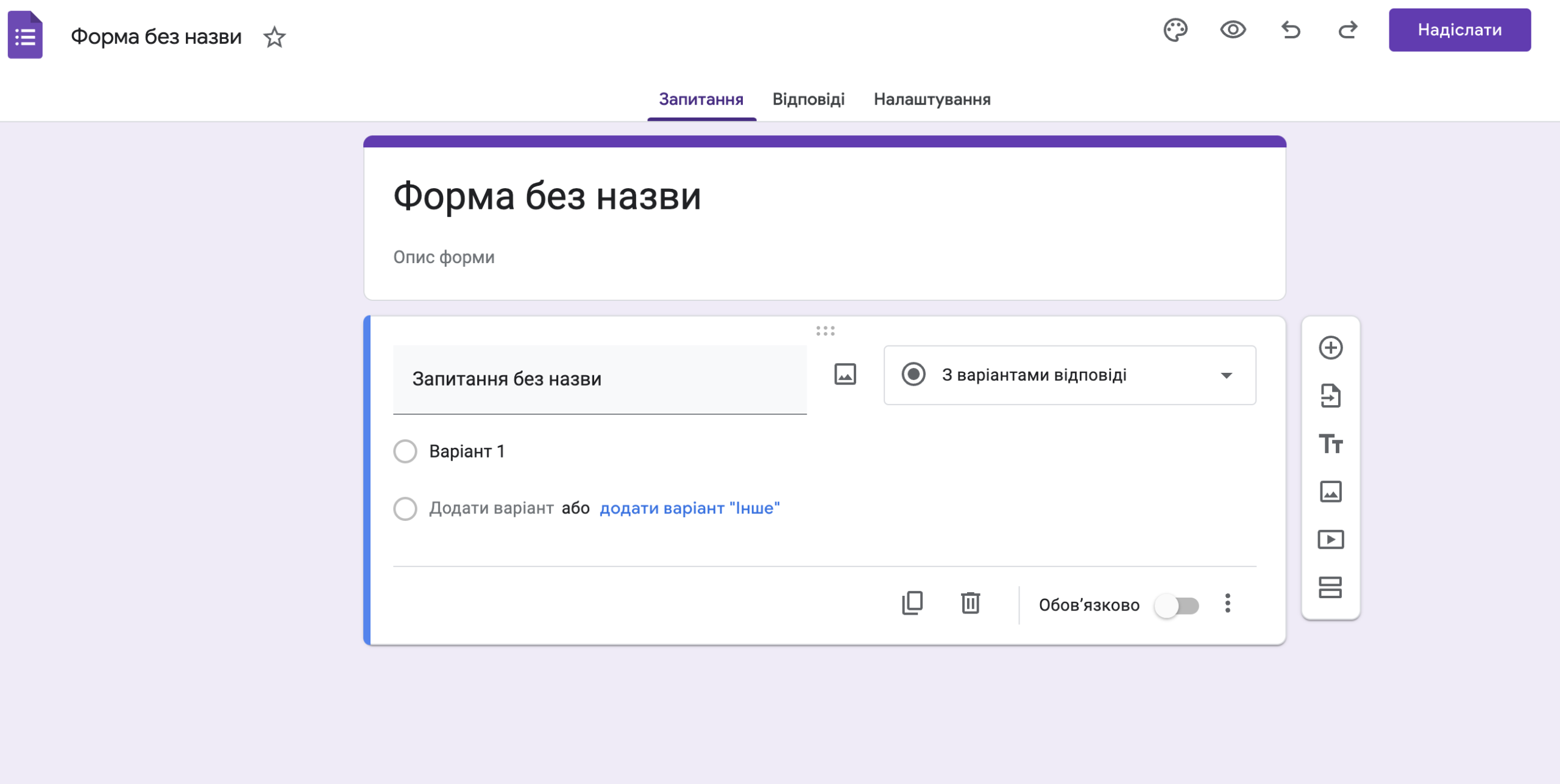
- Give your Google Form a name by clicking on the “Untitled Form” text at the top of the page and entering a name. You can also add a short description of the form in the Form Description field so that respondents understand the purpose of the survey.
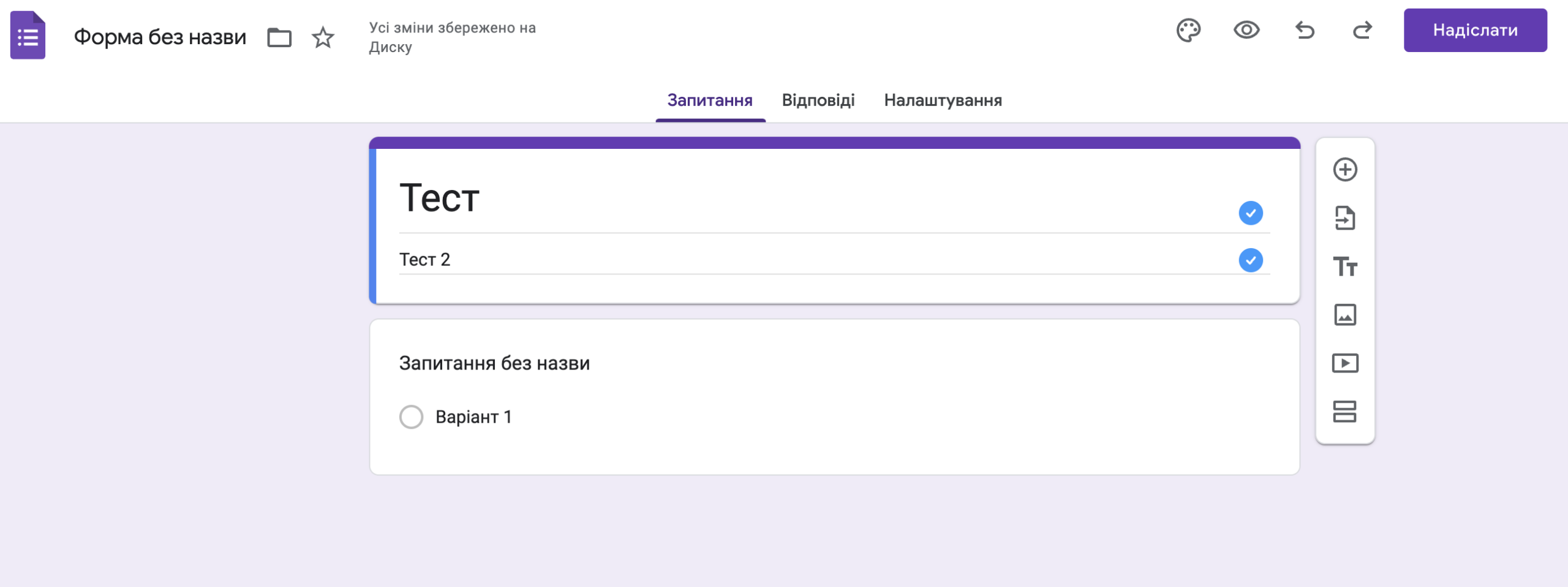
- Your Google Form will open with one available question field where you can select a question type and enter your own along with possible answers.
- You can create questions with different answer types such as text boxes, drop-down lists, multiple choice, checkboxes, and more.
- Additionally, you can customize the question’s options, such as making it mandatory, adding a comment field, or setting up conditional logic to display specific questions based on the user’s answers.
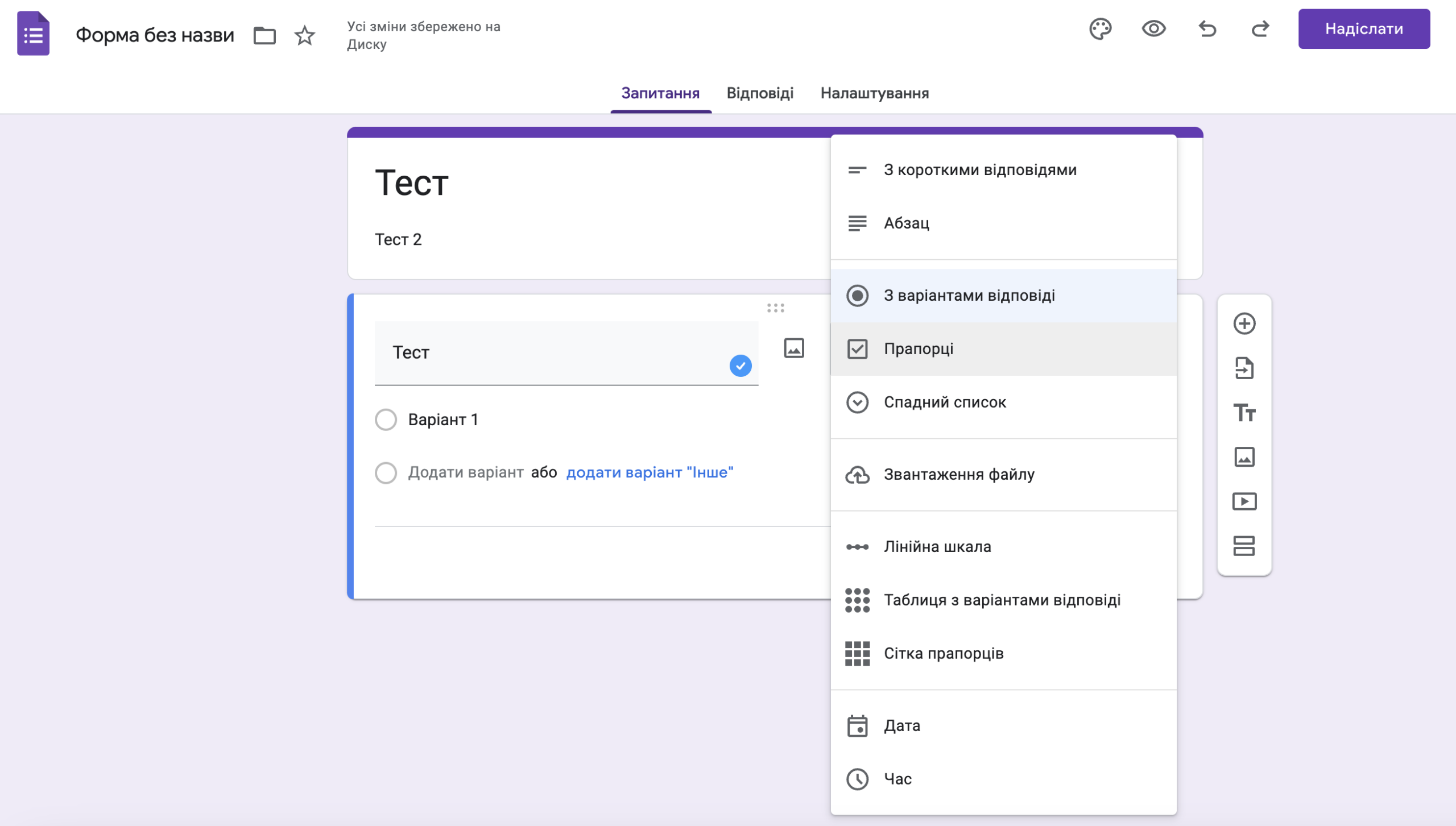
- To continue adding questions, click “+” on the toolbar.
- You can also add sections to organize your survey into multiple pages, which will help structure your questions and make them easier for respondents.
- To customize the look of your Google Form, click on the color palette at the top of the page where you can change the color scheme or add an image to the Google Form header.
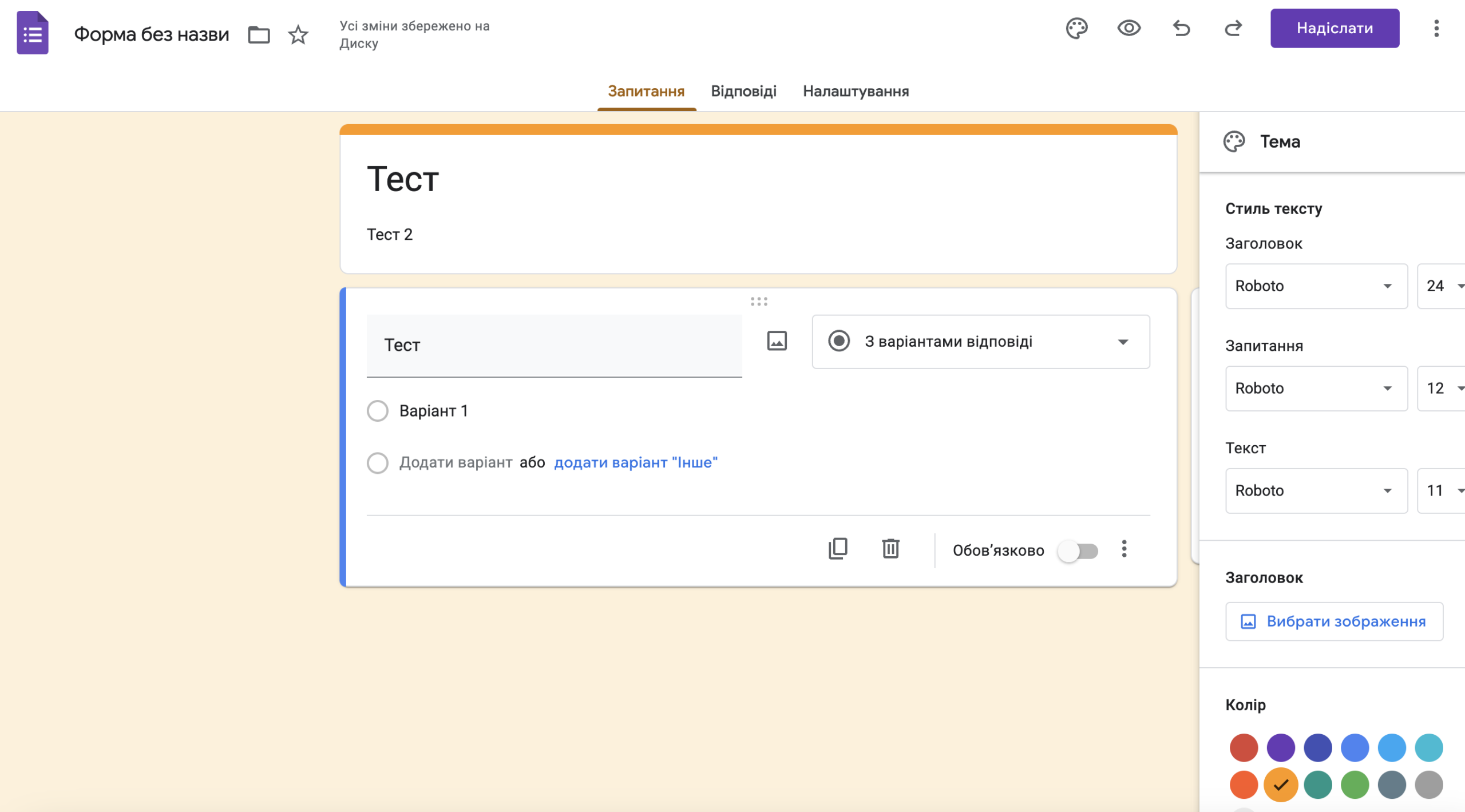
- On the “Settings” tab, you can adjust the options for collecting answers, for example, enable the display of a progress bar, shuffle the order of questions, or limit the number of answers from one user.
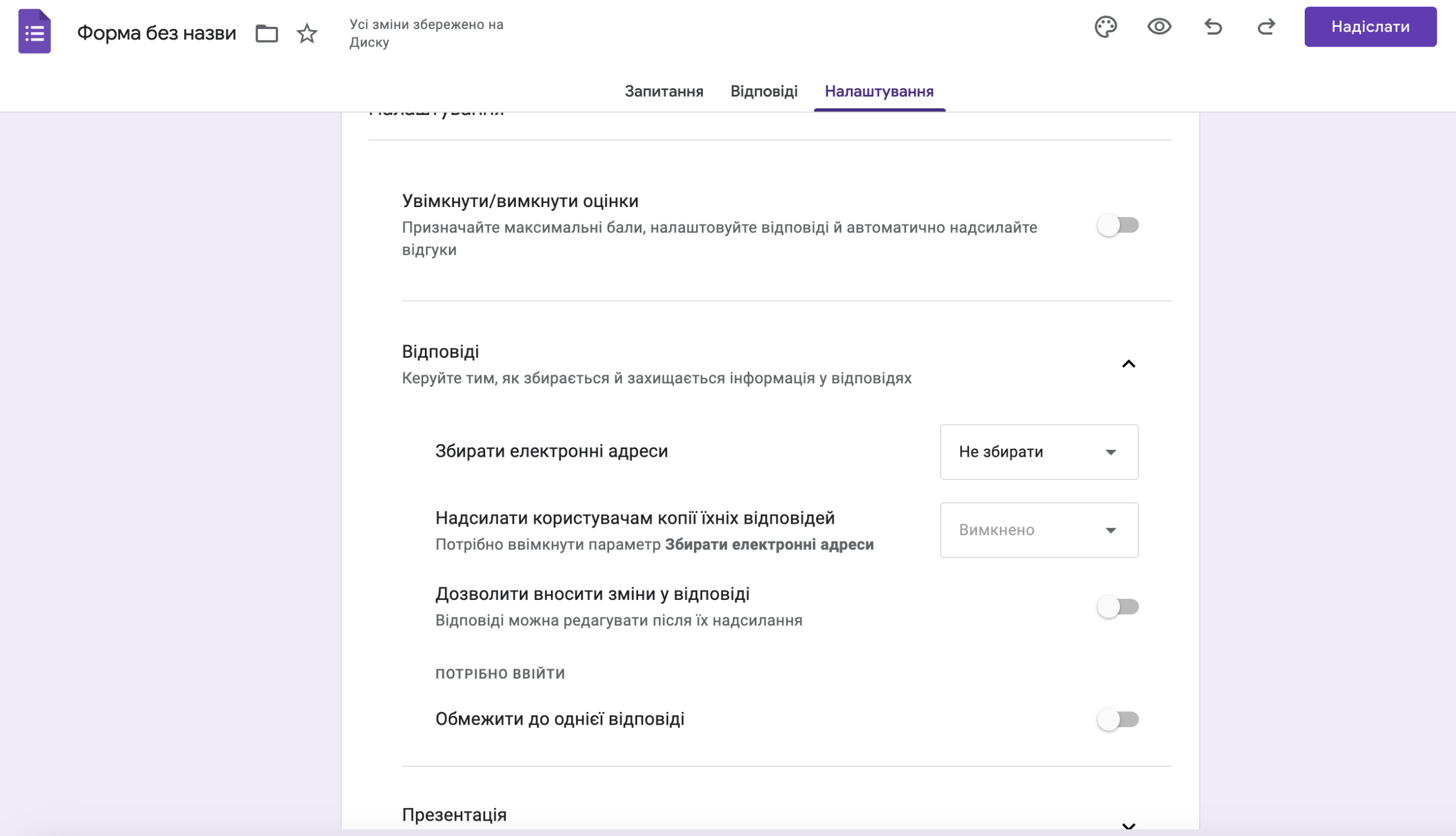
- Once you’ve finished creating your Google Form, you can share your survey by clicking the Submit tab. You will be offered several ways to share the survey: via email, embed code, social media, or simply copying the link for further distribution.
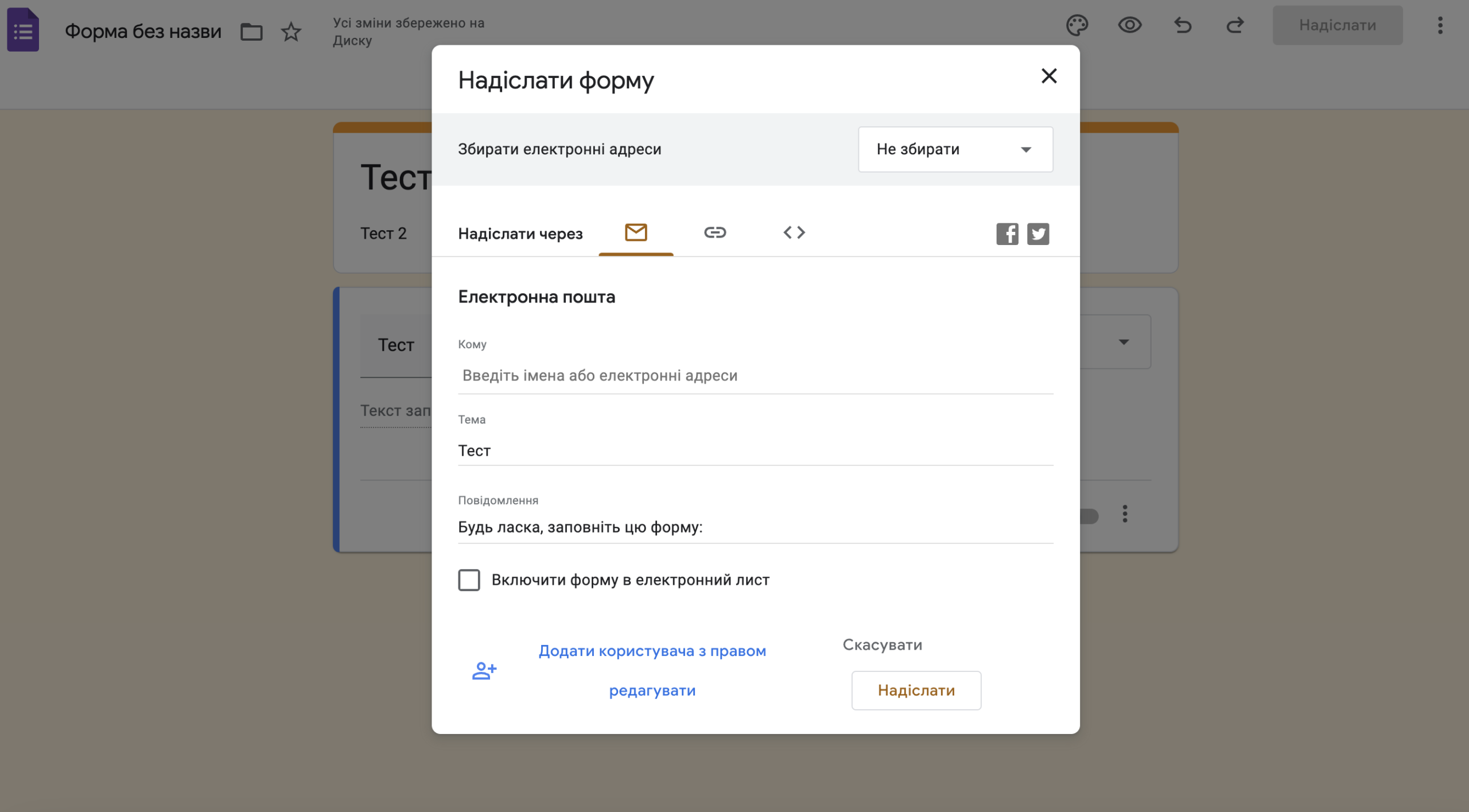
- Then click the Submit button to share the survey with others and start collecting responses.
That’s it, wait for the answers.
The steps are quite simple, and the best way to get familiar with all the possibilities of Google Forms is to create new Google Forms, experiment with different functions and question types, and customize everything to your needs. Don’t be afraid to experiment and try new features to make your surveys more effective and interesting for respondents. Google Forms also makes it easy to add quiz questions or design a questionnaire to collect contact information such as email or phone number.
Types of blocks and examples of questions in Google Forms
The tool provides users with various types of blocks to create questions and gather information. Each of them has its own unique capabilities and is suitable for certain types of questions. Let’s consider them in more detail.
1. Short answer
This is the basic type of field in Google Forms that allows respondents to enter a single line of text to answer your question. A short answer is ideal for collecting basic information such as name, email or other contact details.
Use it for open-ended questions that require only a few words to answer.
Example question:
Your email address
2. Paragraph
This type is another text field, but it allows respondents to use multiple lines of text for a detailed answer. A paragraph is great for questions where you need to provide a detailed answer or explain your point. It is very convenient to do this in Google Forms.
Use it for open-ended questions that require a longer answer.
Example question:
How can we improve our customer service?
3. With answer options
It allows respondents to choose one answer from a predefined list of options. This is a great way to gather data about respondent preferences or choices from a limited set of responses. Google often uses this type for questions that require specific answers.
Use it for questions that have a limited number of possible answers or a quiz.
Example question:
How can we contact you?
- A call to the phone
- Telegram/ Viber
4. Flags
They allow respondents to choose several answers from a suggested list. This is especially useful for questions where you can give multiple correct answers or select all that apply.
Use it for questions that have multiple correct answers or when respondents are required to select all that apply.
Example question:
What message would you like to receive from us in the future? Select all that apply:
- Announcements of new products
- Discounts and promotions
- Information about the company
- Other marketing letters
5. Drop-down list
This is another way to allow respondents to choose from a given set of answers. Instead of showing all the options in a list, they are displayed as a drop-down menu, which helps reduce visual clutter and save space. Google uses this tool to keep Google Forms compact.
Use it for multiple-choice questions, especially when you need to save space on a google form, suitable for a test.
Example question:
What is your budget?
6. Linear scale
This block allows respondents to rate something on a scale, for example, from 1 to 10. This helps to understand the feelings, attitudes, or opinions of respondents about a particular question or statement. Google provides an opportunity to create such a block that is easily integrated into any survey.
Use it for questions designed to measure feelings, attitudes, and thoughts.
Example question:
On a scale of 1 (very poor) to 10 (excellent), how would you rate our customer service?
7. Grid
Google Forms has two types of fields: a multiple-choice grid and a checkbox grid. The former limits respondents to only one answer per line, while the latter allows them to choose more than one option per line.
Use it for questions that compare multiple items or for questions that ask respondents to rate multiple things on the same scale.
Example question:
How do you feel about the following statements about our customer service?
8. Date and time
These are the types of fields that allow you to quickly collect information about a specific date or time. Respondents can choose a date using the calendar or enter the time manually. This is convenient for planning events or gathering basic information.
Use it for questions that gather information about events, scheduling meetings, deadlines, and other time-related situations.
Example question:
When is convenient for you to meet?
These are the main types of fields you can use in Google Forms. They provide a wide range of options for creating effective surveys and data collection. You can flexibly customize your Google Form using them to get the best results and make your questionnaires as useful and informative as possible. These Google tools allow you to quickly log in, collect responses, and make the process of collecting information simple and convenient.
How to grant access to Google Forms
In order for your Google Forms to be filled out, you need to share it with others. Fortunately, this is very easy to do. When you’re done editing the form, click the “Submit” button in the upper right corner. A window will open where you can share the Google Form in different ways.
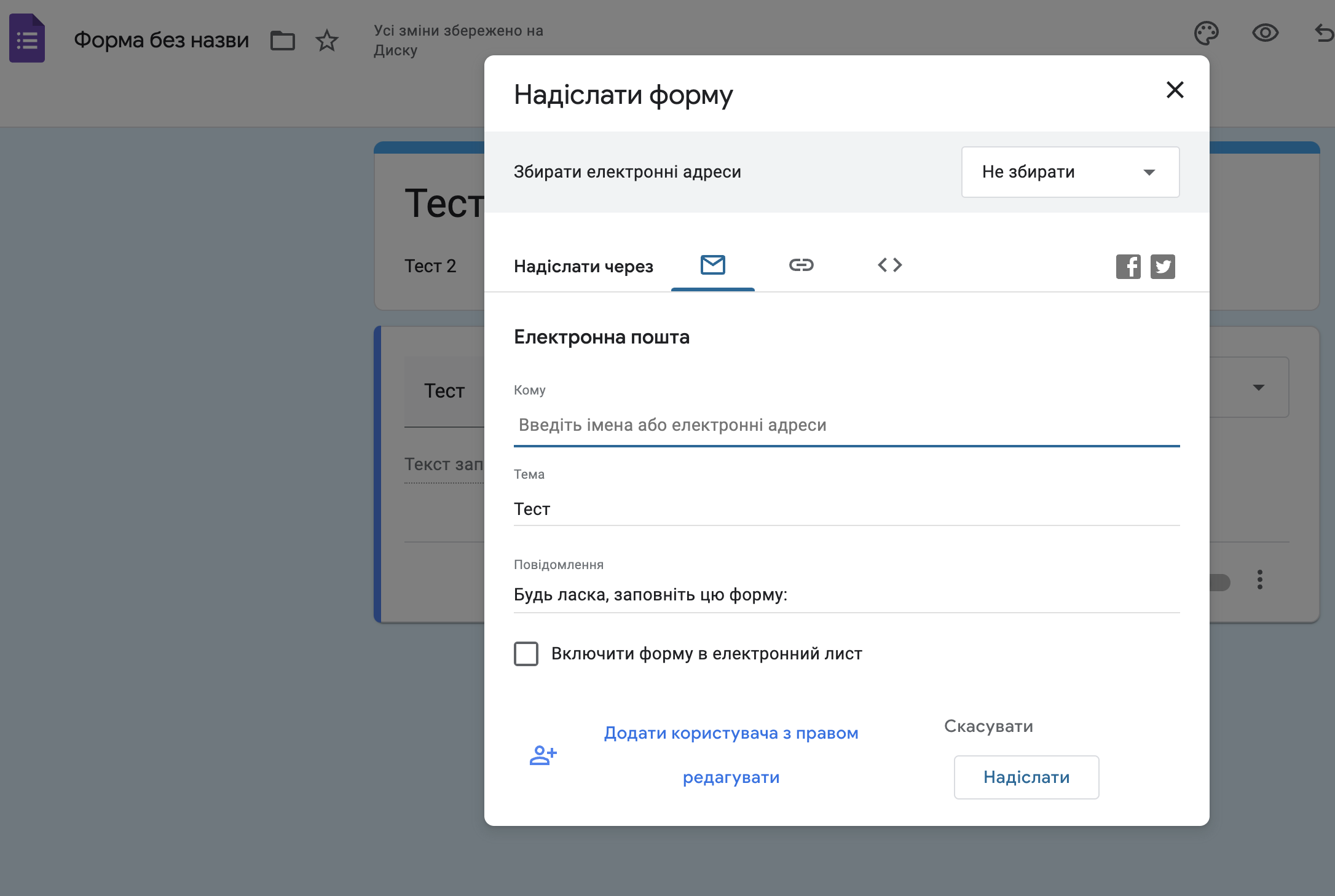
You can send the form:
- by e-mail;
- copy the link;
- get the code to add to the site.
You can share your Google Form on Facebook or Twitter. Select the option you want, customize details such as subject and email message, and click Send.
How to analyze data from Google Forms
Analysis of data collected using Google Forms is easy to do. To do this, go to the “Responses” tab in your Google Form, where you will find several options for viewing and analyzing the data.
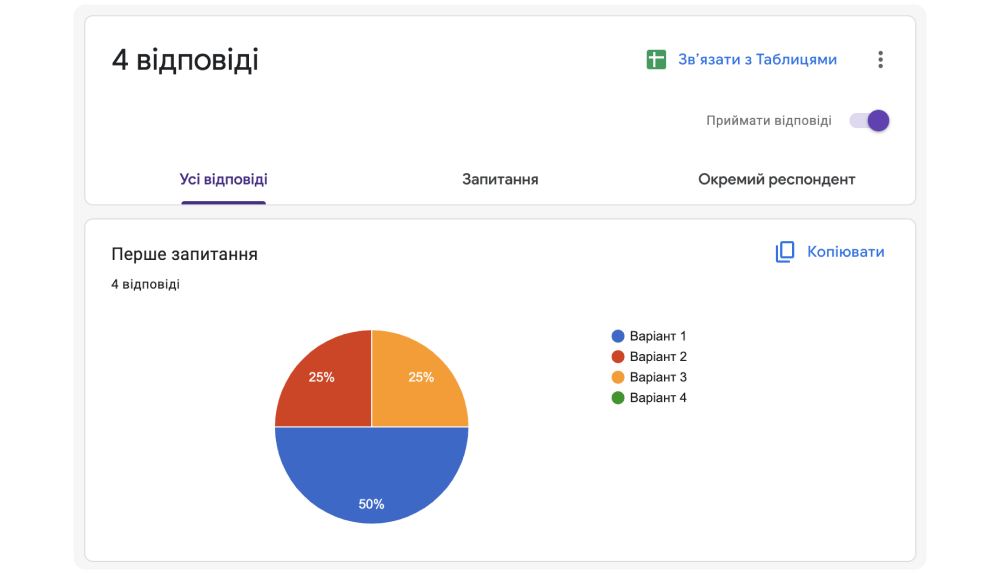
Here you can get:
- General Statistics: View summary information for all questions to see major trends and overall responses.
- Answer-specific statistics: Analyze the details of each individual question to understand how respondents answer specific questions.
- Individual Responses: Get a detailed view of individual respondents’ responses to see their individual opinion and analyze their behavior.
By clicking on the Google Sheets icon, you can configure the import of the answers into a spreadsheet, allowing you to further analyze the data, perform calculations and create visualizations. This greatly facilitates data analysis and allows you to quickly create a convenient report for further use.
Bonus is an add-on for Google Forms
Google Forms has many add-ons available in the Google Workspace Marketplace that greatly increase functionality:
- Math Formula Add-ons: Lets you insert complex math formulas directly into your Google Forms for ease of use and data analysis.
- Programs for adding a “live” signature and emoji: use to make Google Forms more interactive and attractive.
- Test timers and topic-specific question generators with answers: Use to organize your testing.
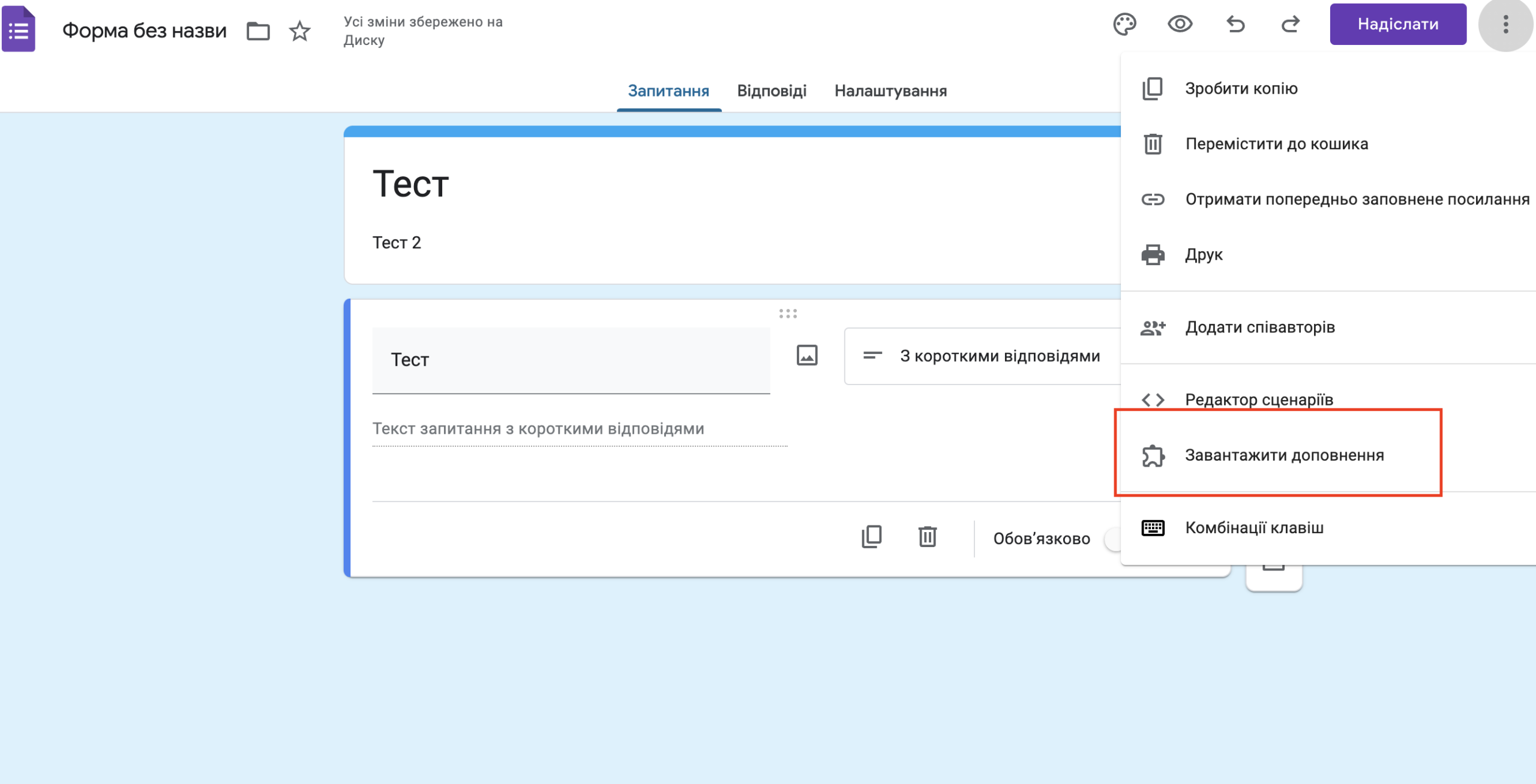
Additionally, you can use the following additions:
- QR Code Maker: This is a tool that allows you to create QR codes on your Google Forms to conveniently share links with your respondents.
- Email Notifications for Google Forms: Sends a notification to your email with each new response to Google Forms, allowing you to quickly respond to received data.
To summarize
Google Forms is a great choice for anyone who wants to quickly and efficiently collect information from a large audience without too much complexity. The use of Google forms can greatly facilitate the process of conducting testing, collecting questionnaires and analyzing input data.

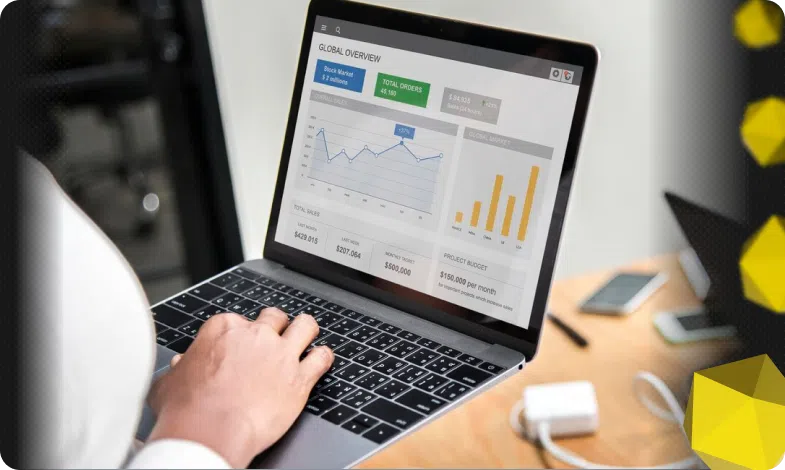
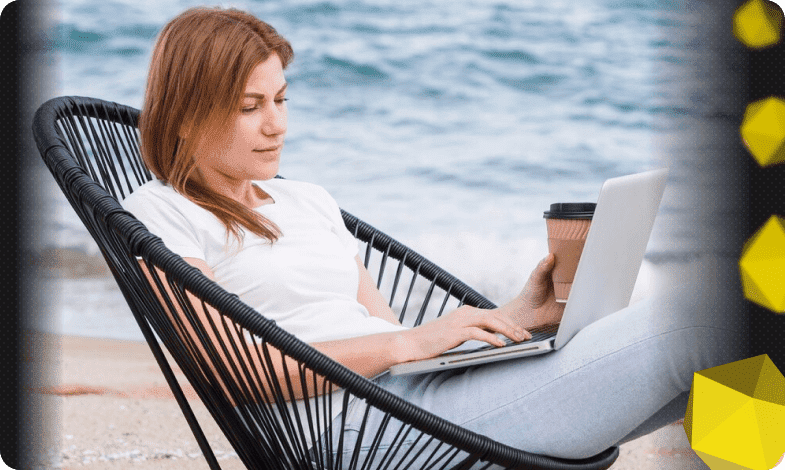
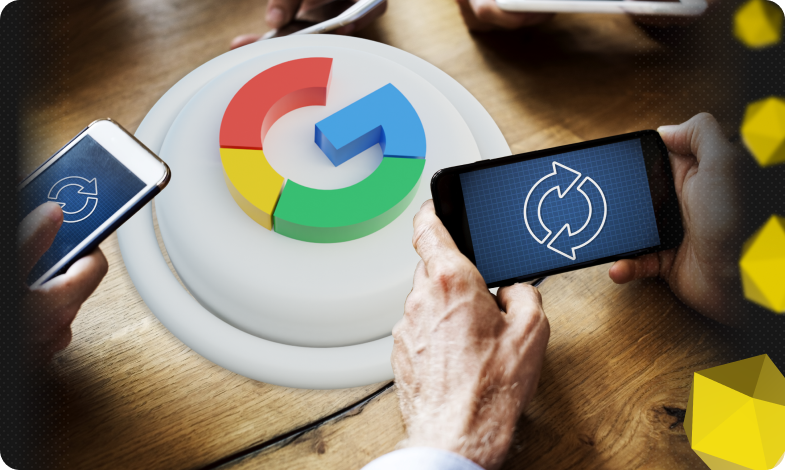


 18/07/2024
18/07/2024  3733
3733