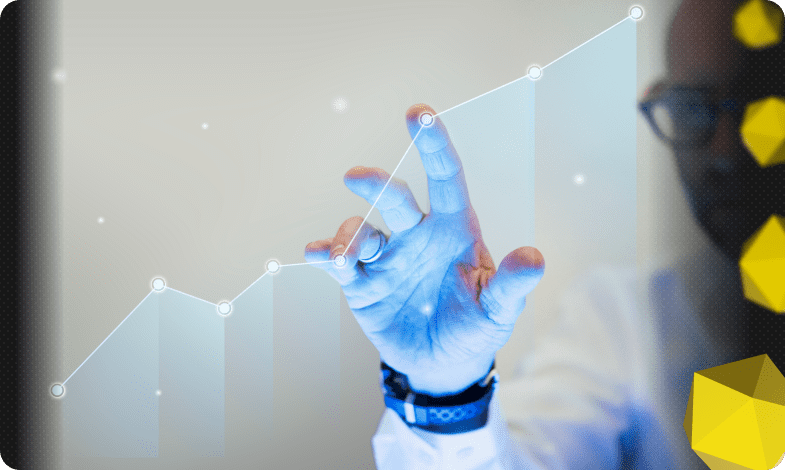Content of the article

You can delete your Instagram page in several ways: using a mobile app, using a browser on your smartphone or PC, permanently or temporarily. Let’s look at all the methods in detail below.
When you delete a profile, photos and videos are erased automatically too, you can’t get them back later. So first consider whether you should save them before deleting them. It’s not hard to do and the process won’t take you long. To do this, you need to log into your account from a computer or smartphone, click on the three bars, in the next menu select “Your actions”, then scroll to the bottom and click on “Download information”. Next, specify your e-mail address, the format of the file to download, click “Next”, enter your account password (this is a mandatory item) and click “Request file”. After these actions, you will see a message that data collection has started. The time is set depending on the number and volume of files in the profile. The letter may arrive within 48 hours. Please note that once you receive the link, you only have 4 days to upload the files.
How to delete your Instagram page via mobile app
To get rid of the account with the help of a mobile application is quite realistic. To do this, you only need a few steps:
- Go to the Instagram app and go to your page.
- Click on the 3 bars in the upper right corner, select “Settings and Privacy”.
- Next, “Account Center” – “Accounts.”
- If you have one profile, just click “Delete”, if you have several, choose the one you want to get rid of and also click “Delete”.
How to delete an Instagram account in the browser on a smartphone
This method is not very different from the previous one:
- Go from your cell phone to the browser, then to Instagram.
- In the bottom right corner, click on your profile photo, then in the upper left corner, click on the settings icon.
- Next – “Account Center” – “Accounts.”
- Here you also select the profile you want to remove and click “Delete”.
How to delete page from Instagram in browser on PC
This is not difficult to do either:
- Find Instagram in your browser, go to it.
- Then there are 2 options: in the menu on the left either click on the three bars, then “Settings”, or click on “Profile”, and then in the top corner on the right – on the settings icon and there – “Settings and Privacy”.
- We get to the profile editing page, here you need to select “Account Center”, then “Accounts”.
- The next step – select the profile to be deleted and click “Delete”.
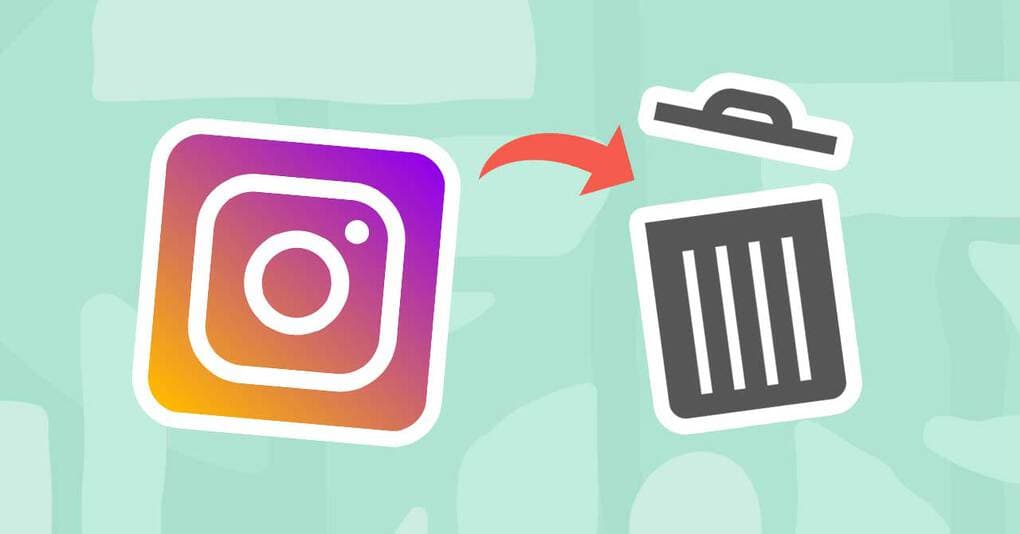
How to permanently delete a profile in Instagram
The page in the social network will not disappear in a short time. The application for removal from the servers is processed for 3 months. Although the link at this time will still be active, but the content inside will no longer be displayed. Other users will see neither publications, nor likes, nor comments. Only after a month or two, the account will cease to be shown at all, as all data will be irrevocably deleted.
In order to delete the page permanently, as in the paragraphs above, go to “Settings” – “Account Center”. But further select “Personal Information” – “Account ownership and management” – “Deactivation or deletion” – select the desired account – “Delete account”.
How to temporarily delete a page in Instagram
If you do not want to leave the social network for good, and for some reason it is necessary only to temporarily deactivate the profile, you need to perform all the same actions as in the paragraph above, only at the last stage instead of “Deleting the account” you choose “Deactivate the account”.
This way, no one will be able to access your content, as the page will be hidden. The data will become available for viewing only after you restore your account. You can turn off your profile for a while either from the mobile app or from your browser.

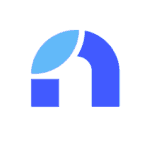


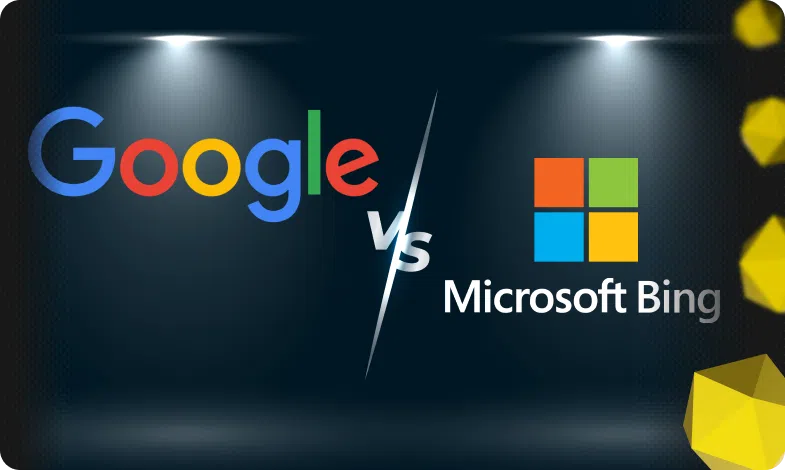

 03/08/2023
03/08/2023  2551
2551