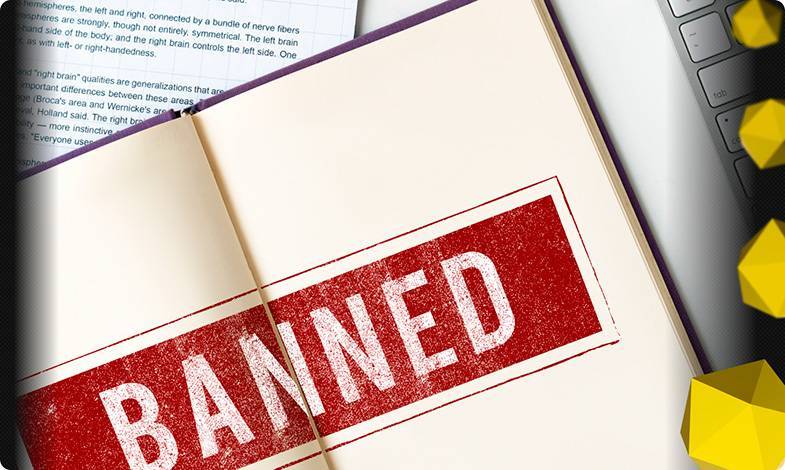Content of the article
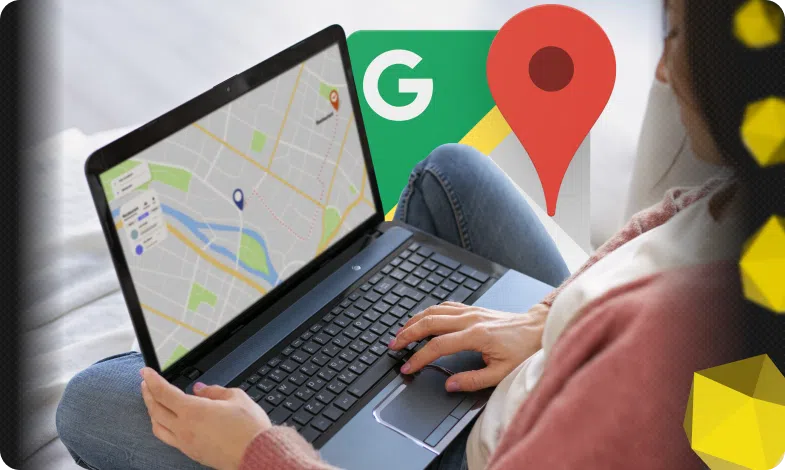

Today, 70% of mobile queries are related to location search, so integrating Google maps into your website improves user experience and increases trust in your business. A modern user visits your website and immediately wants to know where you are and how to get there. Nothing is more annoying than a long search for an address or copying text into another tab. To save your customers’ time and make your business more convenient, you can, for example, insert a Google map into the footer of each page.
Even if you’ve never written a single line of HTML, you can easily create a Google map and implement it with a few clicks. Next, we’ll show you how to get the necessary code, choose the optimal size, and correctly insert an iframe on any platform – from a simple static website to WordPress. This detailed guide will help even a beginner to add an interactive map without any difficulties.
Why should you add a Google map to your website?
Adding a Google map to your website is not just a fashionable design element, but a tool for communicating with your customers. An interactive map makes the page more lively and informative. Below are all the key benefits you will get by implementing Google Maps on your website.
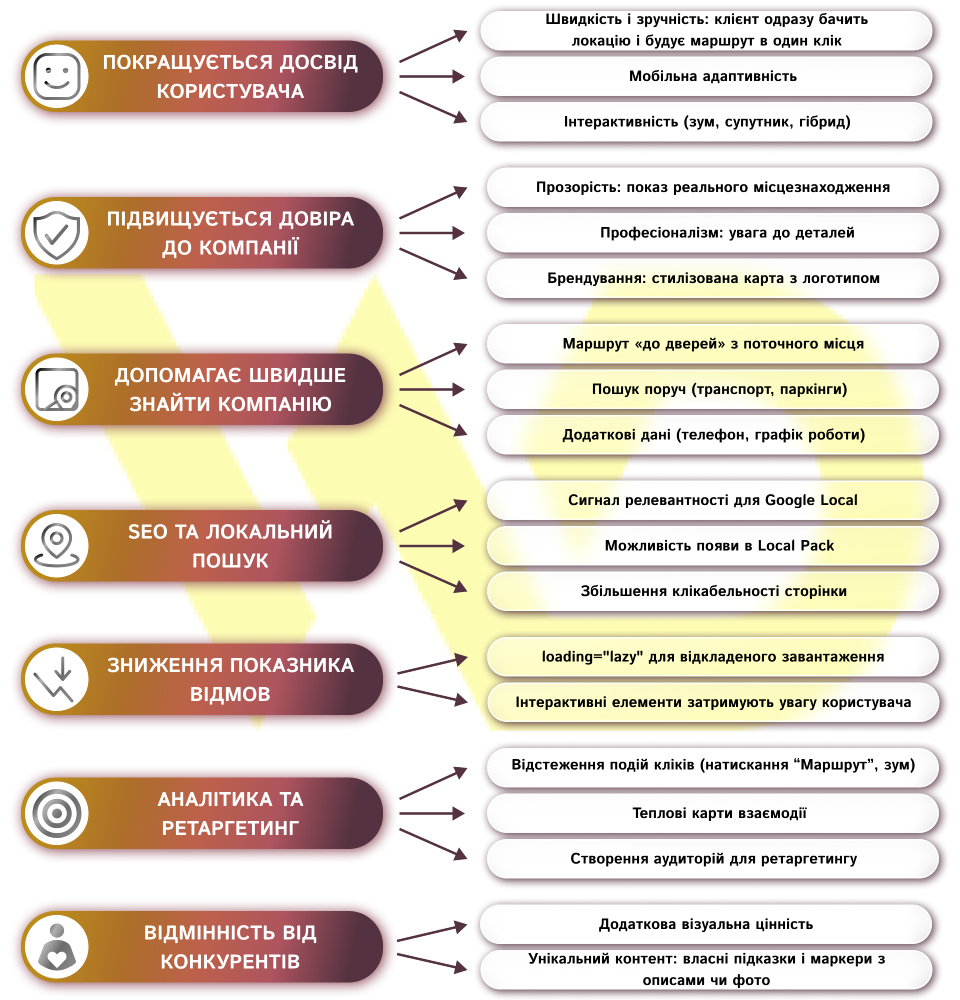
- The user experience is improved.
When visitors see an interactive map right on the contact page or in the footer, they don’t have to copy the address or go to another tab or app. One click is enough – and the route is built automatically.
So, Google Maps is:
- speed and convenience: the client immediately knows where you are;
- mobile adaptability: on smartphones and tablets, Google Maps adapts to the size of the screen;
- interactivity: zooming in, scrolling, switching to satellite or hybrid mode – all this is available without additional actions.
- Increased trust in the company.
An interactive Google map shows the real location of your office or store. It works as social proof and demonstration:
- transparency: people can see that you really exist at the address you provide;
- Professionalism: a well-designed Google map shows attention to detail and customer care;
- branding: you can embed a stylized map with your logo or colors, emphasizing the uniqueness of the website.
- It helps people find a company faster.
a map on the «Contacts» or «About Us» page significantly reduces the entry barrier for a customer, because a person gets
- the route «to the door» from the current location;
- Nearby search: it can see that there are public transportation stops, parking lots, or other useful objects nearby;
- additional data: hovering over shows the phone number, website, or open hours.
- Search engines love SEO in local search.
The integrated Google map contributes to better page indexing and display in maps and Local Pack. Additional features:
- a signal to Google: direct embedding of an iframe or use of the Maps Embed API confirms the relevance of the page for local queries;
- extended results: your business can appear in a block with a map right in the search results;
- increase in click-through rate: such a page receives more clicks, which increases behavioral metrics.
Google needs to see that you are close to your customers!
WEDEX specialists will help you set up local SEO: from adding a map to optimizing your Google profile. Let's increase your visibility in search results and attract more customers in your city.
- Reduced bounce rate and increased time on the website.
When visitors need to click a minimum of buttons, they are less likely to leave the site. This is facilitated by:
- deferred loading (loading=«lazy»), which helps to display content above the screen faster;
- interactive elements that hold the attention, so the customer spends more time on your page looking at the map.
- Analytics and retargeting capabilities.
You can track interactions with the map through Google Analytics and Google Tag Manager. Namely:
- click events: how many people clicked on the «Route» or zoomed in;
- heat maps: which areas of the map were most frequently visited by users.
And also set up retargeting: create audiences for advertising based on those who have searched for a location.
- Difference from competitors.
Not all websites use interactive maps yet, so you create additional visual value. You can also create unique content by providing your own tips, bullet points with descriptions, or photos inside the iframe.
By adding a Google map to your website, you will not only make it more convenient for visitors, but also increase the effectiveness of your promotion, build customer trust, and get additional data to improve business processes.
Company profile in Google My Business: registration and verification
First, you should check for or register your business with Google My Business. This will ensure that your company is displayed correctly in local search results and on the map itself.
-
- Go to Google My Business and sign in with the same account you use for Google Maps.
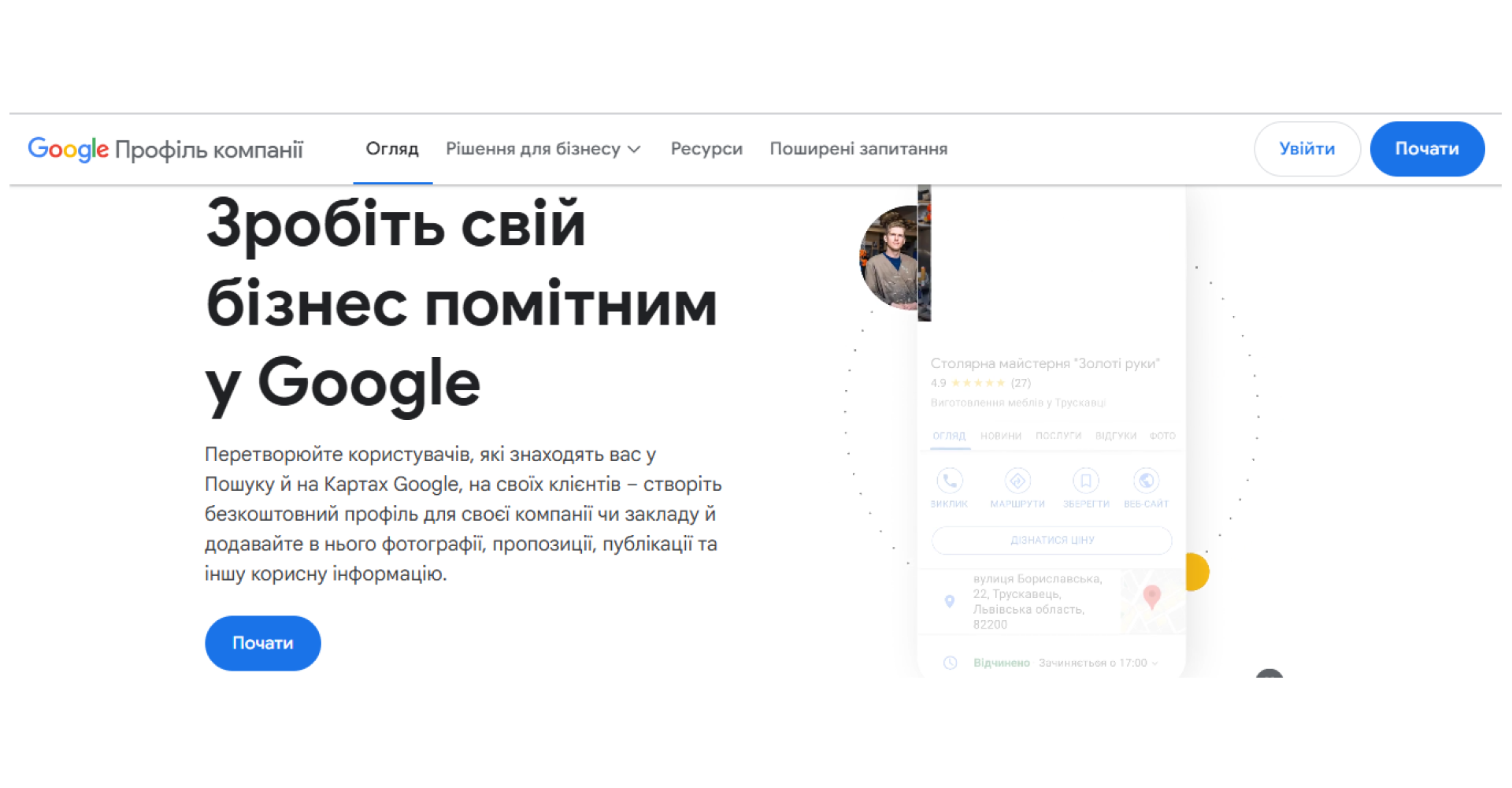
- Click «Create an account» and enter the name of the company that exactly matches the one you plan to display.
- Enter the address – be sure to check that the marker is in the right place.
- Select a business category, add a contact phone number, website URL, and business hours.
- Upload a logo, photos of the interior and exterior facade for better customer perception.
- Choose a verification method (postcard by mail, call, or SMS) and confirm your status as an owner.
After successful verification, your company will automatically appear in Google search and on the Google map, and GMB analytics tools will help you track how users find you and interact with your profile. This will greatly increase the chances that after adding a Google map to your website, it will be displayed with all the customized data and markers.
Preparing for the implementation of Google Maps
After a company has appeared in Google My Business, you need to carry out a number of preparatory processes. This will help you avoid mistakes and save time.
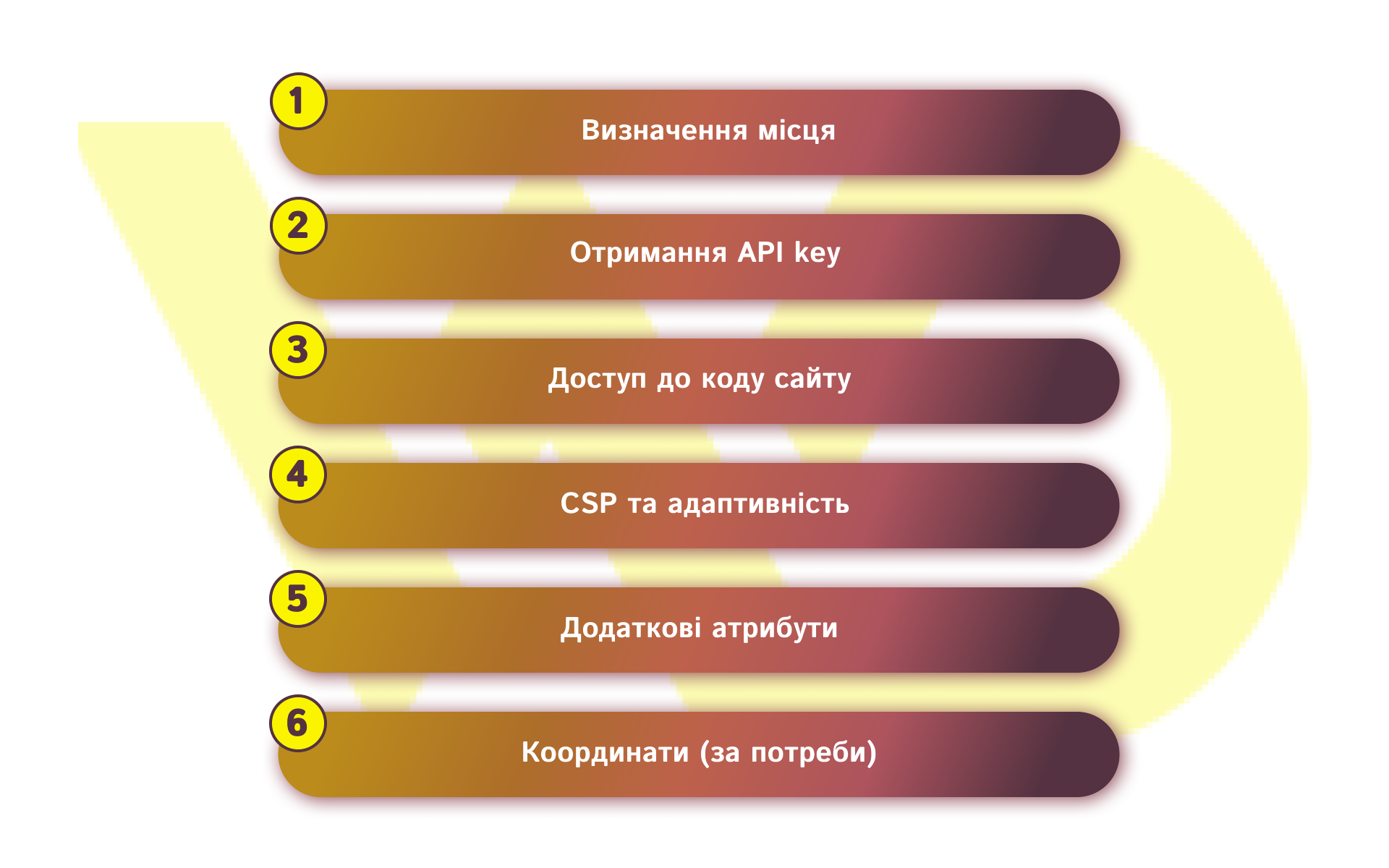
- Determine the location for the display.
Start by clearly defining the name of the object – use the official name of your company or institution (for example, «SweetTime Cafe») so that users immediately recognize what kind of place it is. Next, create an address in a form that is understandable for search engines: specify the street, number, city, and postal code (for example, «22 Khreshchatyk St., Kyiv, 01001»). And finally, be sure to open this address in Google Maps and make sure that the label is exactly where you want it to appear – this will help avoid unnecessary questions and inaccuracies.
- Prepare a Google Maps API key (not required for a basic iframe, but required for Embed API or JavaScript).
To get an API key for the Embed API or JavaScript API, first sign in to your Google Cloud Console account or create a new one if you don’t already have one. Next, create a new project or select an existing one in which you plan to work with maps. Go to the APIs & Services section of → Library, find the Maps Embed API or Maps JavaScript API, and click Enable. After that, go to APIs & Services → Credentials and create a new API key.
To protect the key from unauthorized use, be sure to set up restrictions – specify HTTP referrers or IP addresses from which requests are allowed. To use the Google Maps API, you also need to connect a payment account, but usually the free limit covers the needs of small sites.
- Make sure you have access to the code of the web resource
If you are confident in your own code editing skills, you can open the HTML files of your website (for example, via FTP, cPanel, or Git) and make changes directly to the desired template – for example, contact.html or footer.php. If your web resource is based on a CMS (WordPress, Joomla, Drupal), find a block or widget for arbitrary HTML code in the page settings or in the admin panel and simply paste the ready-made <iframe> there. And in the case of website builders (Wix, Weblium), use the built-in «HTML code» or «Embed» widget – it is designed specifically for copying and pasting iframe code without any additional settings.
- Check the technical limitations.
If your website has a strict Content Security Policy (CSP), it is important to allow Google maps to be loaded: add sources such as https://www.google.com and https://maps.gstatic.com to the frame-src and script-src directives so that the iframe with the map loads without errors. In addition, take care of adaptability – instead of using hard-coded pixels for the width of the map, it is better to use width=«100%» so that it automatically adjusts to the size of screens on a desktop, tablet, or smartphone. This way, your Google map will remain accessible and convenient on any device.
- Prepare additional data (if necessary).
Sometimes you need to place a label as accurately as possible – in this case, instead of the search string, you should specify direct coordinates (latitude, longitude) that determine the position of the object to the nearest meter. In addition, to improve the performance of the map on your site, we recommend adding several useful attributes to your <iframe>:
- loading=«lazy» will provide delayed loading, which will speed up the display of the main content of the page;
- referrerpolicy will help you control which referee data is transmitted when uploading a map;
- allowfullscreen will allow users to open the map in full screen for easier viewing.
This way, you will not only get the exact location of the label, but also optimize the loading and interaction with the map on your website.
Once all these steps are completed, you’re ready to start embedding the iframe directly or setting up the Embed API on your website.
3 ways to add a Google map to your website
Method 1: The easiest way is through an embedded iframe
This option is suitable for a small website if you don’t have a dedicated developer.
- Go to Google Maps.
- Enter the company name or exact address in the search field.
- When the mark appears on the map, click the Share button.
- Go to the Embed Map tab.
- Choose a size (small, medium, large, or «customized»).
- Copy the generated code – it starts with <iframe> and ends with </iframe>.
- Paste this code into the HTML code of your website – where the map should appear.
Example:
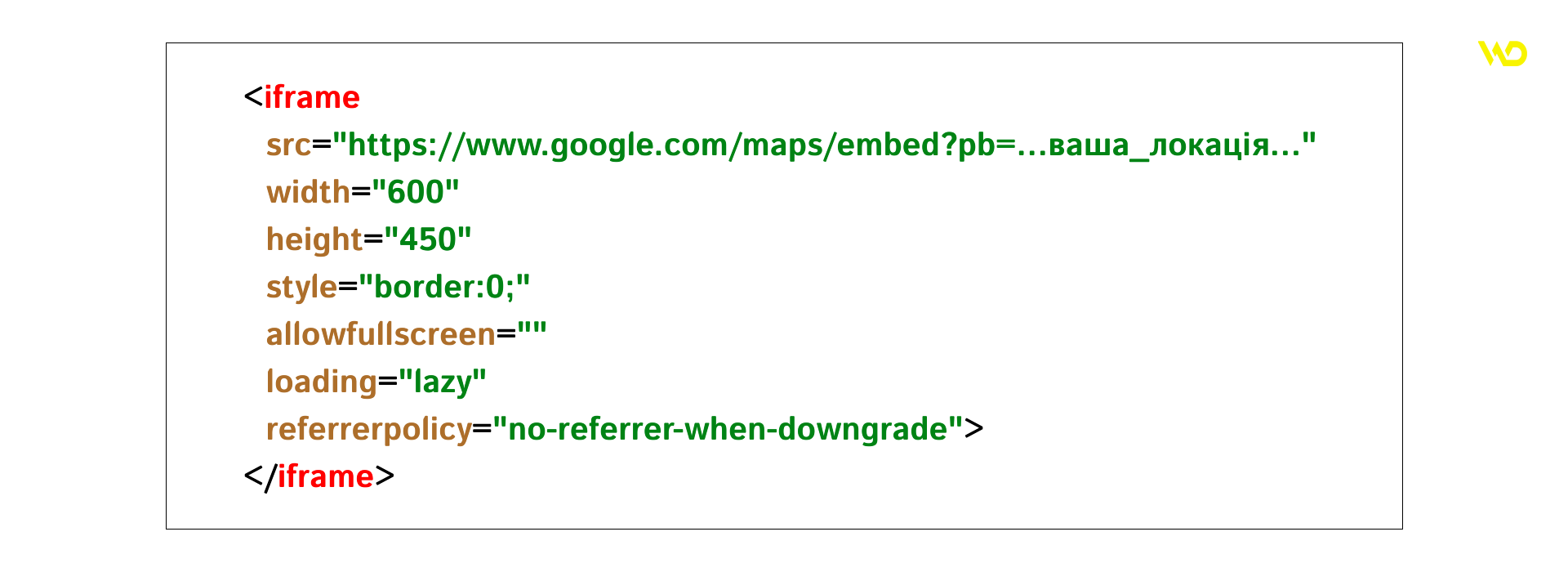
Copying the code is no more complicated than embedding a video from YouTube, so even a beginner can do it.
Method 2: Via Maps Embed API with API key
This option is a bit more complicated, but it offers more options. For example, you can add a label with the name of the place, set a specific zoom, and control how the map looks.
- Go to the Google Cloud Console.
- Create a project and activate the Maps Embed API.
- Generate an API key.
- Create a URL like this:
|
https://www.google.com/maps/embed/v1/place?key=ВАШ_КЛЮЧ&q=Київ+Khreshchatyk+22 |
- Paste this URL into the iframe tag:
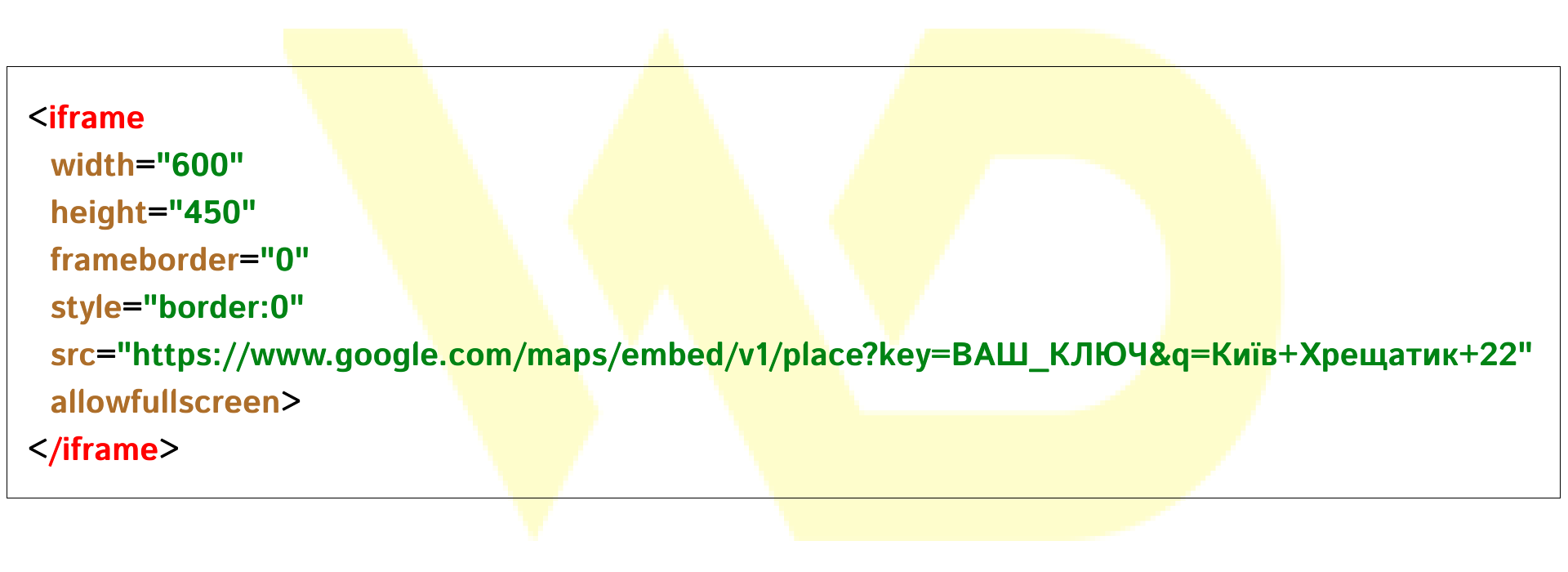
Tip: Keep your API key in a safe place. Do not share it with anyone else.
Method 3: If you have WordPress
It’s even easier.You can paste the iframe code directly into the Gutenberg editor or install a plugin, such as WP Google Maps:
- activate the plugin;
- add the API key in the settings;
- create a map through a user-friendly interface;
- insert it on the page using a shortcode.
Additional options and settings
After the basic map is already embedded on your website, you should pay attention to additional parameters that will help make it more convenient and relevant for your visitors.
- zoom: Sets the zoom level (0-21) to zoom in for details or to view a large area.
- maptype: select the type of map – roadmap, satellite, hybrid, or terrain.
- language: localization of the map interface in the language of your audience.
- region: prioritizes local data for more accurate labeling and naming.
The right combination of these parameters will not only make the Google map more convenient and understandable, but will also harmoniously fit into the design of your website, increasing overall user satisfaction.
Conclusion
By adding an interactive Google map to your website, you combine ease of use for your customers with powerful analytics and promotion tools. Even without coding skills, a few clicks and visitors will immediately see your real location, be able to plan a route, and not leave your website because of unnecessary steps. The recommended preparation, proper registration with Google My Business, and the choice of the best embedding method will ensure that your Google Map will work correctly on any platform and bring maximum benefit to your business.



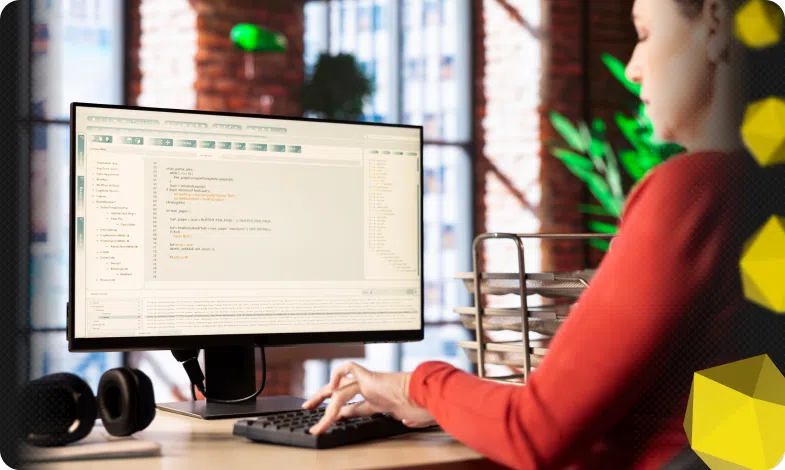


 29/07/2025
29/07/2025  1606
1606