Content of the article

Quite often in the work of seo specialists, contextual advertising specialists, and marketers, situations arise when it is necessary to grant guest access to another user’s Google Ads, Google Analytics, Merchant Center, and Google Tag Manager accounts. Let’s consider in more detail how this is done.
Granting access to your Google Ads account:
-
- In the account, go to the “Settings and payment” section in the upper right corner of the screen.
- Next – “Access and security”.
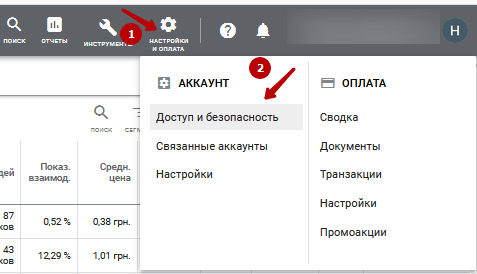
Press the plus sign to add a new user.

Enter the e-mail address of the invited user.
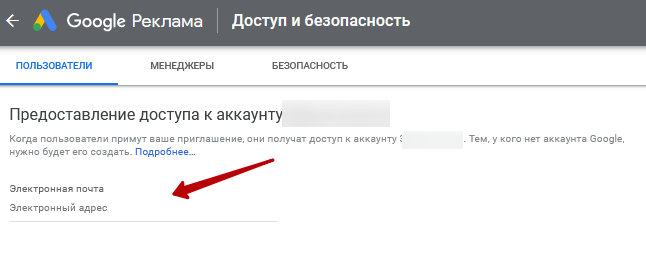
Below, depending on the goals and manipulations with the account, you need to choose a user level – read-only, standard or administrator (with full access and editing rights). We are sending an invitation.

The invited user will receive an invitation via the same e-mail he provided and will be able to accept it.
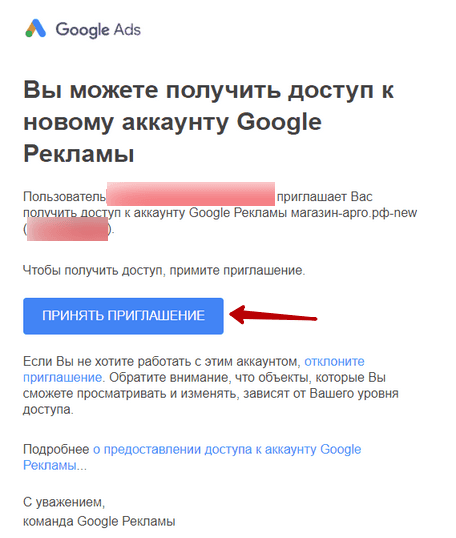
Click “Continue”. The process of obtaining rights is over.

Granting access to the Google Ads manager account:
- Sign in to your Google Ads account.
- In the upper right corner, find the 10-digit account customer ID. It must be given to the representative of the agency.
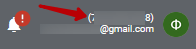
After the agency sends a request to access your account, you need to go to the “Account access” menu item and confirm this request.
Granting access to your Google Analytics account:
-
- Sign in to your Google Analytics account.
- Go to the Administrator.
- We select the required account, resource, representation.
- We proceed to “Manage access to the account”.
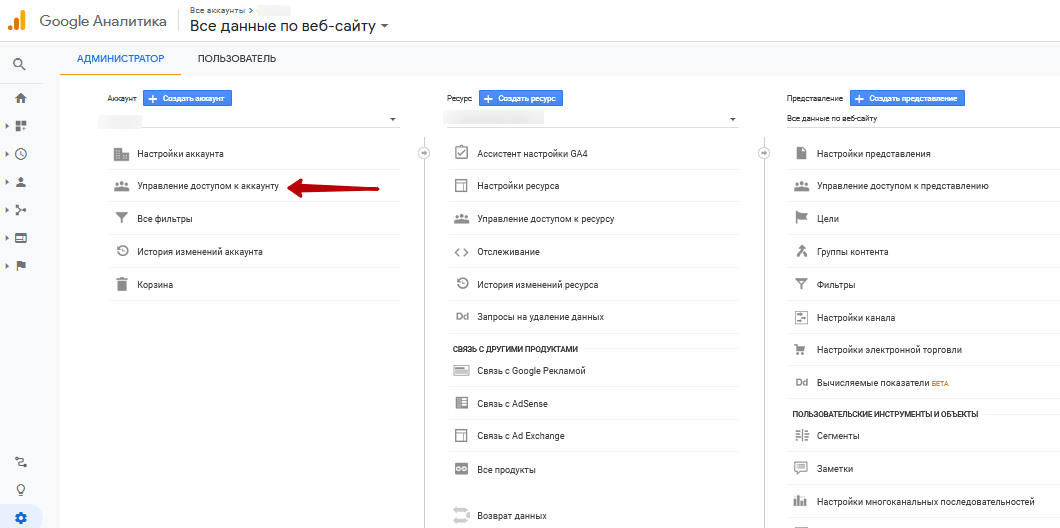
Click the plus sign to add a new account, also specifying the email address associated with the Google account of the desired user to whom access is granted.

We also specify the e-mail address associated with the Google account of the desired user to whom access is granted. Select “Notify new email users. mail” to send a message. And select the necessary permissions.
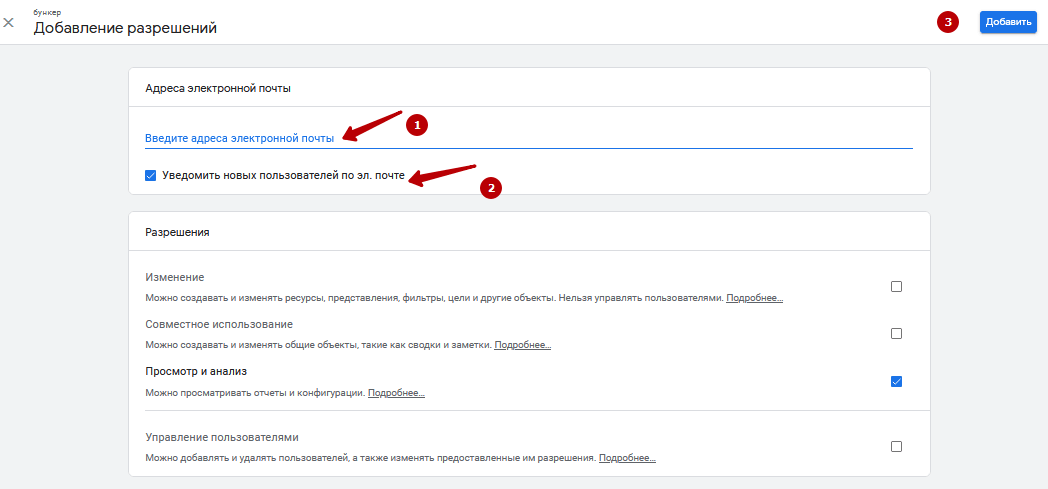
Click “Add”.
Granting access to your Google Tag Manager account:
GTM grants access rights to other users at the account or container level. At the account level, you can grant viewing and administration rights to other users. At the container level – the right to view, edit and publish.
-
-
- Let’s go to “Administration”.
- In the “Account” section, click “Access Control”.
-

Next, enter the e-mail to which access will be granted, select the desired option in the “Permissions at the account level” menu: User or Administrator:

You can also set permissions for each container you give access to.
Click “Invite”.
To provide access to your Merchant Center account:
You must be added by an administrator to access your Google Merchant Center account. A single Google Merchant Center account can be accessed by multiple users with Google Accounts. One Google Account can be added to multiple Merchant Center accounts. So:
-
-
- Sign in to your Merchant Center account.
- Click the Settings tools icon, then select Account Access in that section.
-
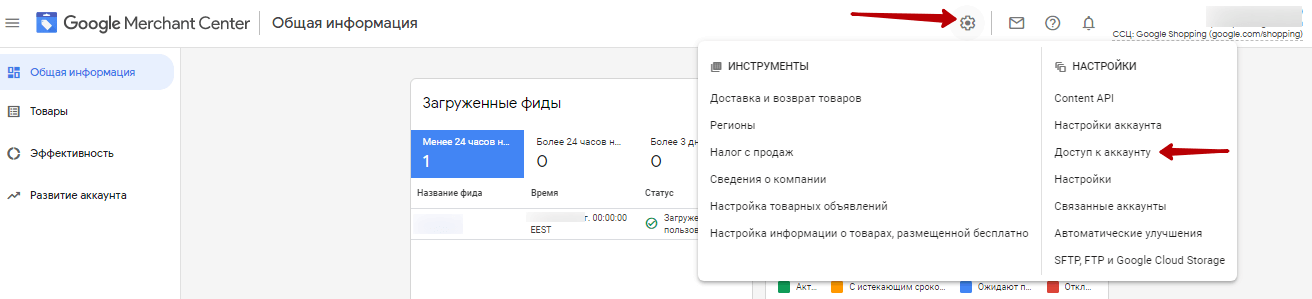
Click the Add User button.
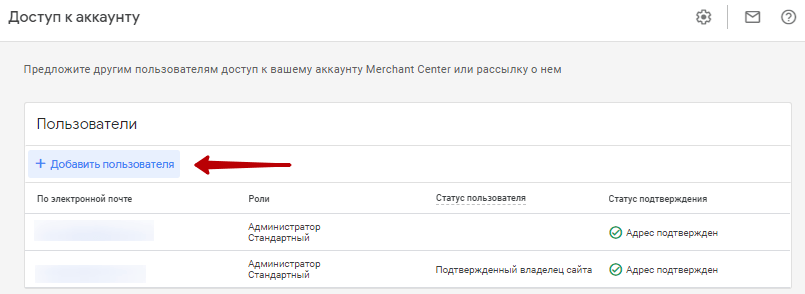
Enter the new user’s email address.
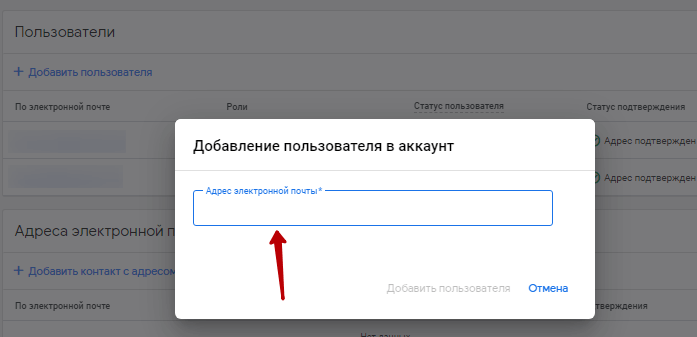
-
-
-
-
- Click Add User.
- On the page, specify the access type and email settings.
- Click “Save”.
-
-
-



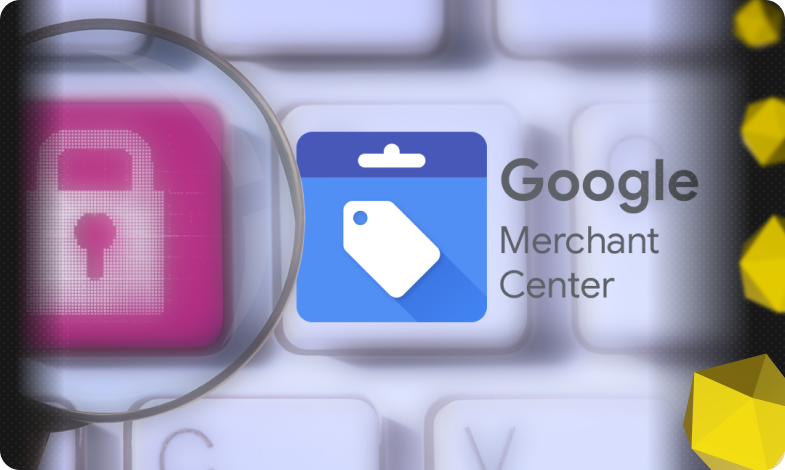
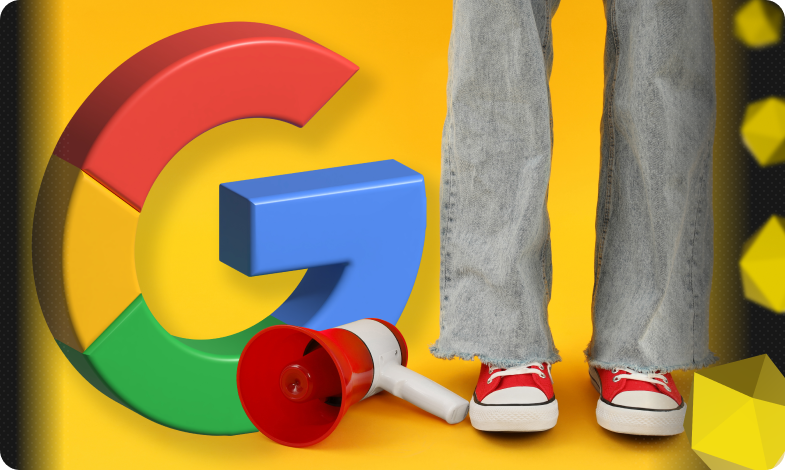
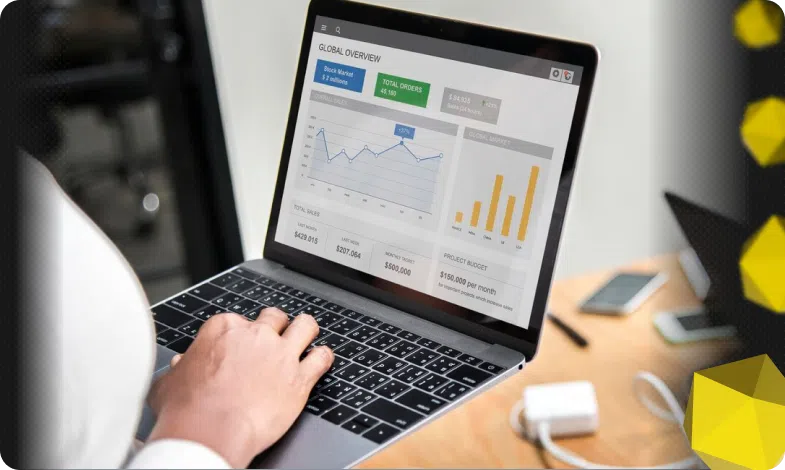

 28/05/2021
28/05/2021  2291
2291


