Content of the article
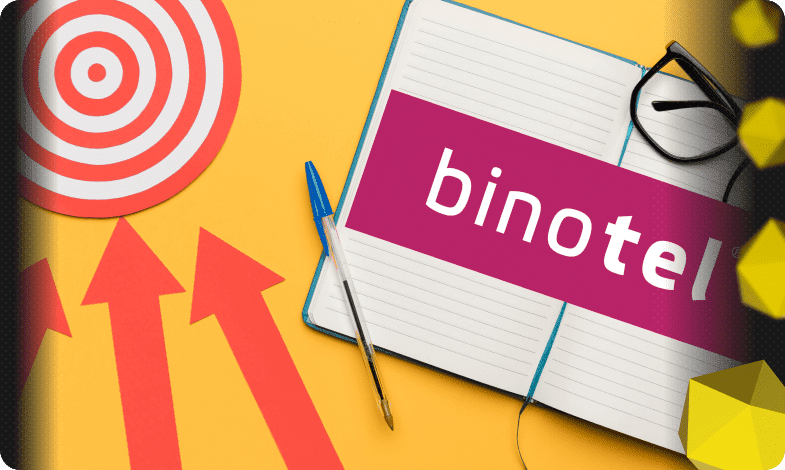
Every contextual advertising specialist transparently knows the fact of setting up and launching an advertising campaign based on the marketing goals of the advertiser’s business.
Therefore, all site data is taken into account according to the goal settings in Google Analytics, depending on the structure, theme of the site and areas of services or sales.
There are advertising campaigns that mostly involve interacting with users exclusively through calls. Most often these are medical topics, as well as, for example, taxi services, delivery of food, water or prepared food.
And here you can’t do without setting up goal tracking from Binotel in Google Analytics.
How else is Binotel Call Tracking useful?
- Gives more targeted calls
You optimize your marketing budget towards more effective advertising channels and get more targeted calls for the same money.
- Identifies the best advertising campaigns
You know which advertising channels and which key queries in search engines generate the most calls.
- Tracks conversion
You can track the conversion of website traffic into phone calls
What information does Binotel Call Tracking transmit to Google Analytics?
- Data about all calls (“Call received” event)
The main event to target. Transmitted to Google Analytics immediately when the call starts - Data about received calls (“Answered call” event)
Additional event. Sent to Google Analytics after the call ends - Data about missed calls (event “Missed call“)
Additional event. Transferred to Google Analytics if the call was not accepted
It is important to note that the “Answered call” and “Missed call” events are auxiliary.
When adding these events to goals, call data in the “all goals” summary report will be duplicated.
Initially, an event about the call is sent to Google Analytics, and after the conversation ends, its status (accepted/not accepted) is sent. 1 call – 2 events. If it is important for you to track all these events, then do not use a summary report for all goals, but analyze each one separately.
Let’s take a closer look at the algorithm for creating this goal.
Setting up the “Call” goal
Call Received is the main event for which you need to set up a target. Transmitted to Google Analytics immediately when the call starts.
- Select Account, Resource, View. In the View column, click Goals.
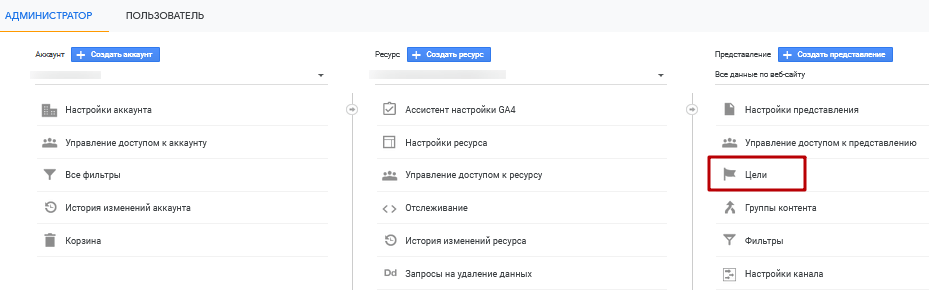
- Create a new goal
-
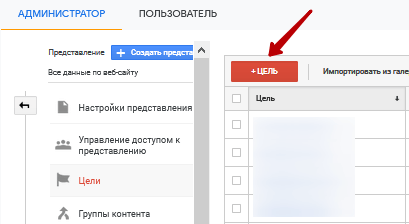
- Go to the “Set Goal” menu. Goal type – Own. Click Next.
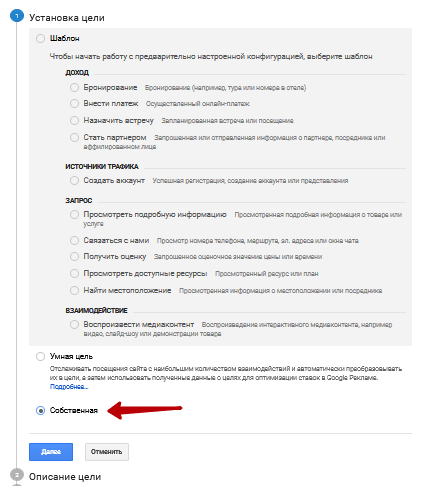
- Enter the name of the goal. Goal type – Event. Then click “Next”.
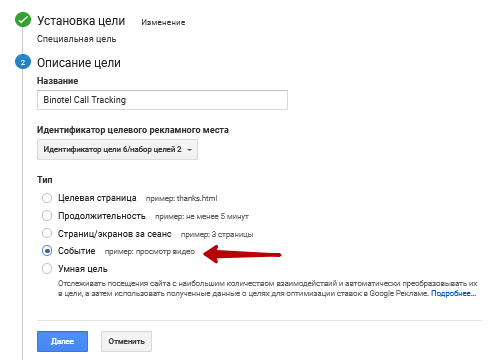
- In the “Category” column, indicate Binotel CallTracking. In the “Action” column, indicate Call received. Click “Save”.
READY!

To track the effectiveness of advertising campaigns, go to Traffic Sources>All Traffic>Channels and select the desired goal.
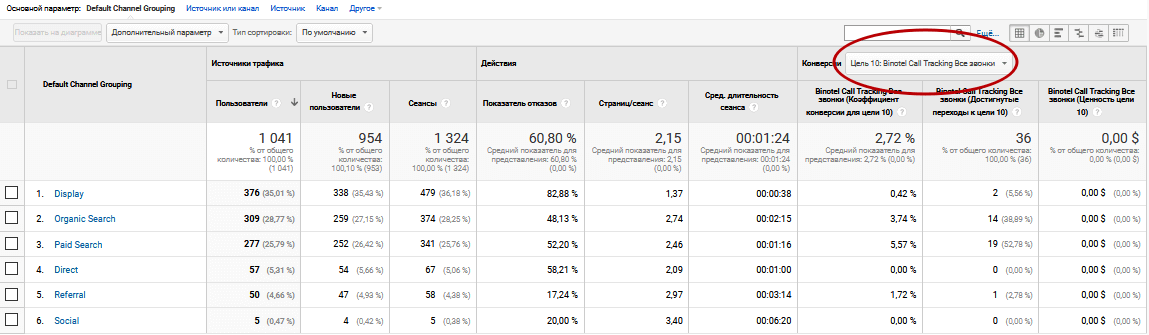
Data on accepted/unreceived calls in Google Analytics
In addition to tracking effective advertising sources of calls, Binotel recommends monitoring their quality processing.
That is why, after each call, information is transmitted to GA whether it was accepted or not.
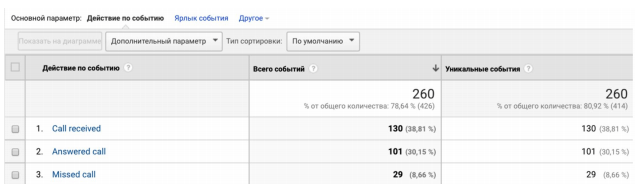
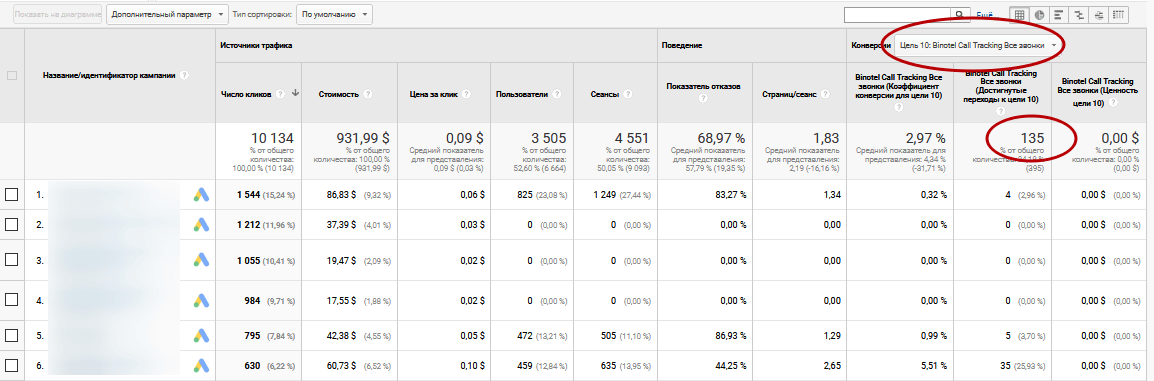
How to set up goal tracking from Binotel in Google Analytics 4 (GA4)
Above we talked about tracking goals from Binotel to Google Analytics. But with the advent of GA4 and the implementation of this service in digital, there was a need to track conversions from Binotel and in the new Analytics. Let’s take a closer look at these setup instructions using Google Tag Manager.
To transmit an event to Google Analytics 4, Google Tag Manager is used. Events are automatically sent to Google Tag Manager installed on the site.
To set up sending an event about ordering a GetCall call via Google Tag Manager:
- Create trigger
- Login to Tag Manager
- Enter the “Triggers” section
- Click on the “Create” button in the upper right corner of the window

- Enter a trigger name.
- Click on the “Trigger settings” field and select the “Special event” trigger type from the list.

- Enter the event name “Binotel CallTracking – Call received”.
Leave the activation condition for the trigger “All special events.” Click on the “Save” button.

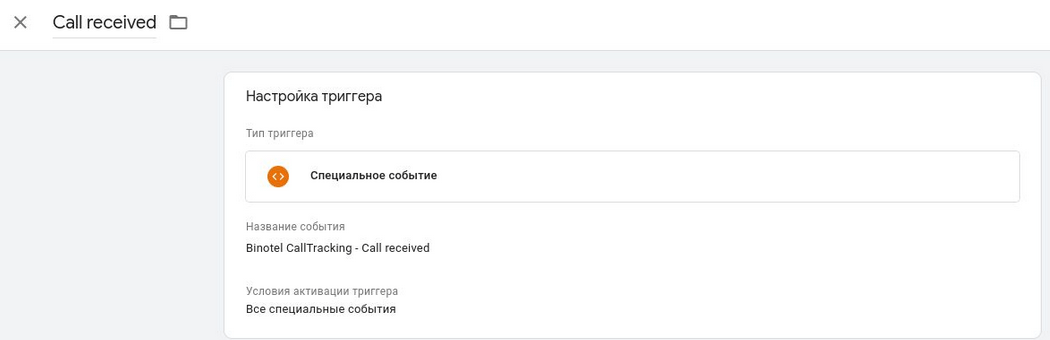
- Create a tag (the condition by which the event will be sent to Google Analytics 4).
- Enter the “Tags” section.
- Click on the “Create” button in the upper right corner of the window.
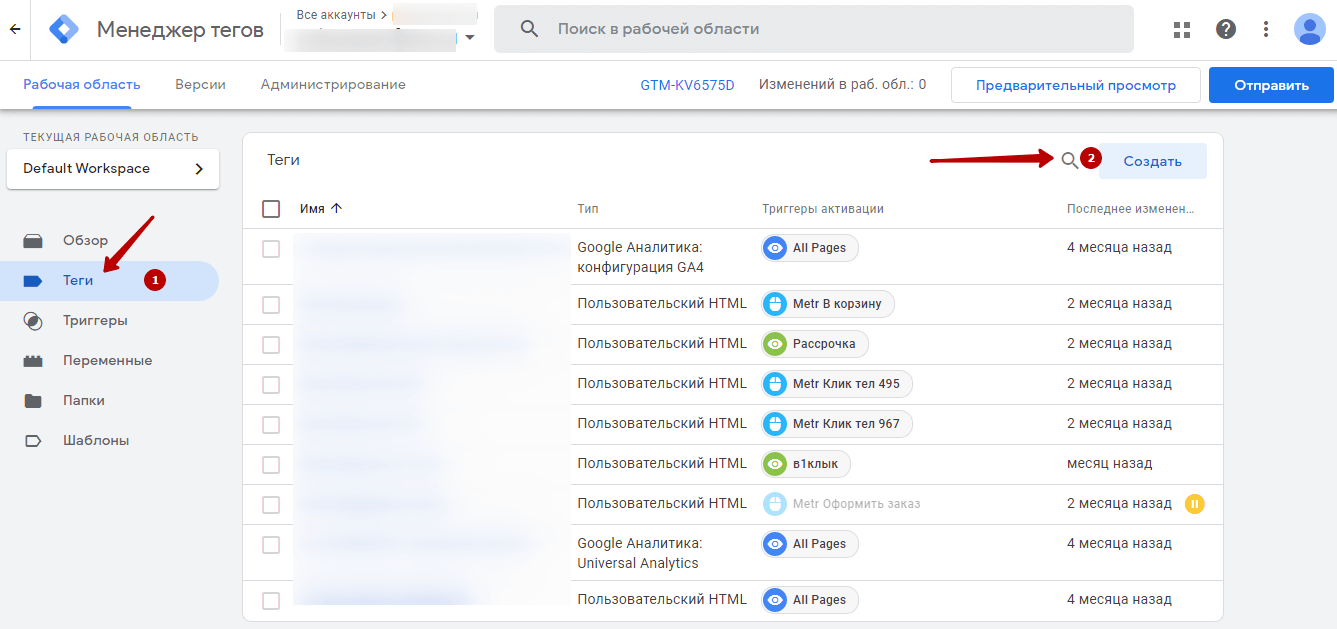
- Enter a name for the tag, for example “Google Analytics GA4 Event”.
- Click on the “Triggers” block and select the previously created trigger from the list.

- Click on the “Tag Configuration” block and select the “Google Analytics: Event in GA4” template
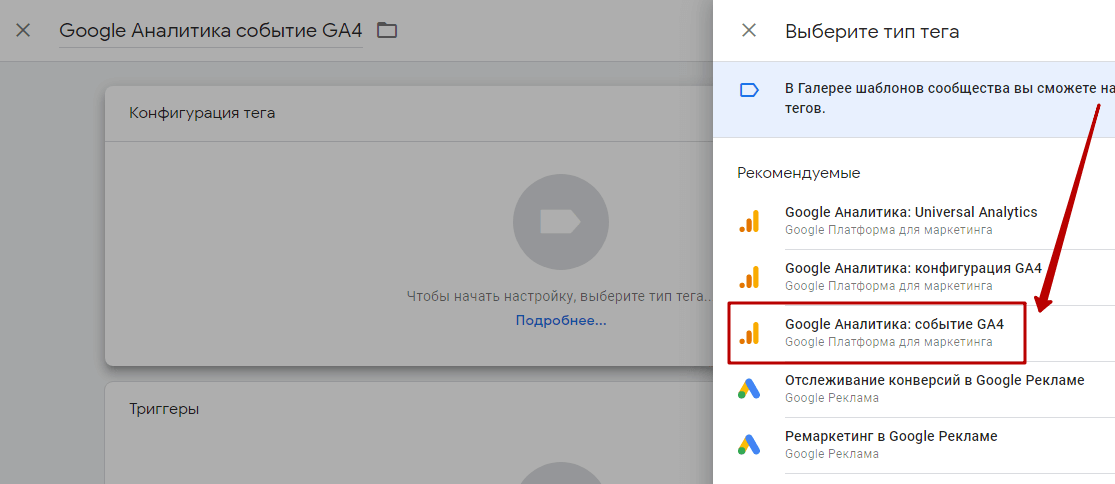
- In the “Configuration tag” field, select “Google Analytics GA4 configuration” from the list.
- In the “Event Name” field, enter a name. It is with this name that the event will be displayed in GA4.

- Click on the “Save” button
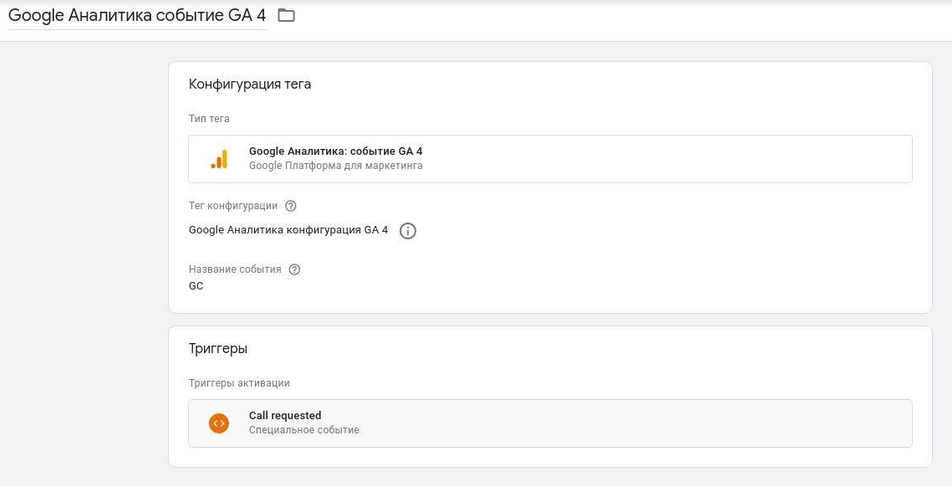
- Publish tag.
- Click on the “Submit” button in the upper right corner of the window.
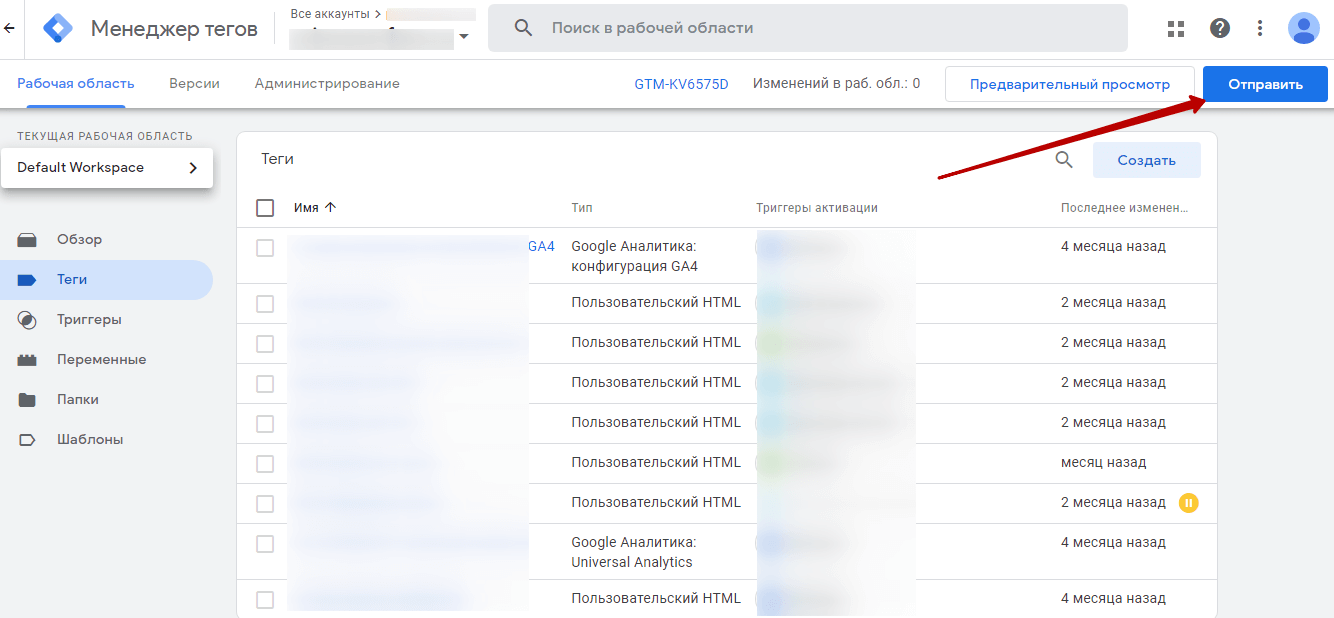
- If necessary, enter the version number and description in the upload configuration.
- Click on the “Publish” button.
- After publishing the tag, all new events about the GetCall call order will be sent to Google Analytics 4. High conversions, high-quality recorded calls and successful results to all!



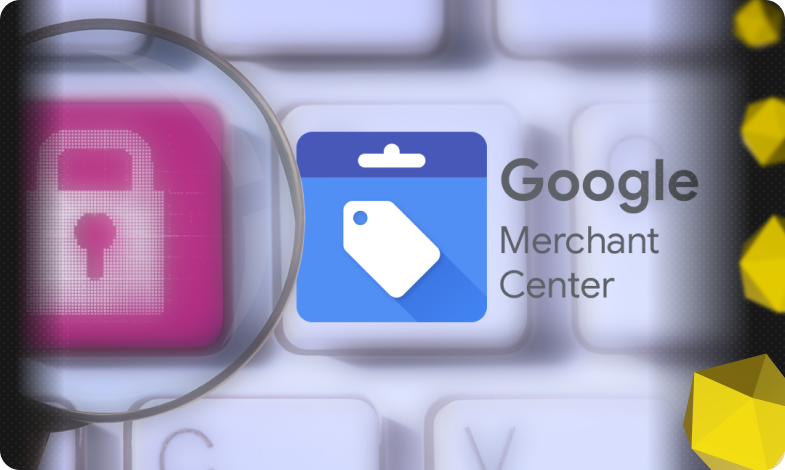
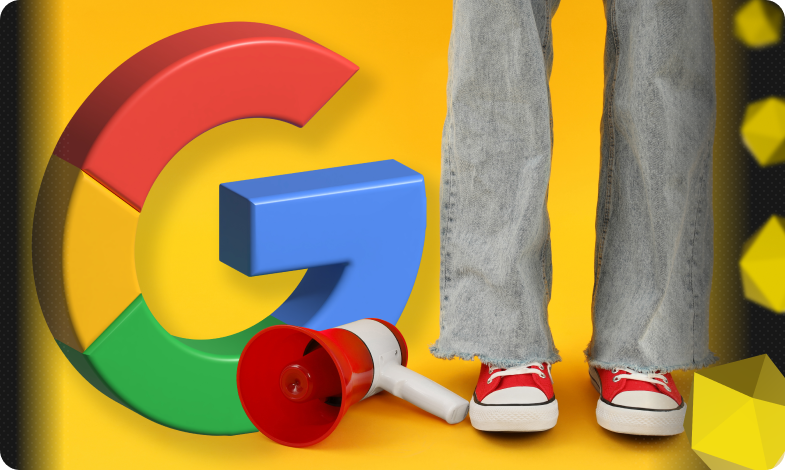
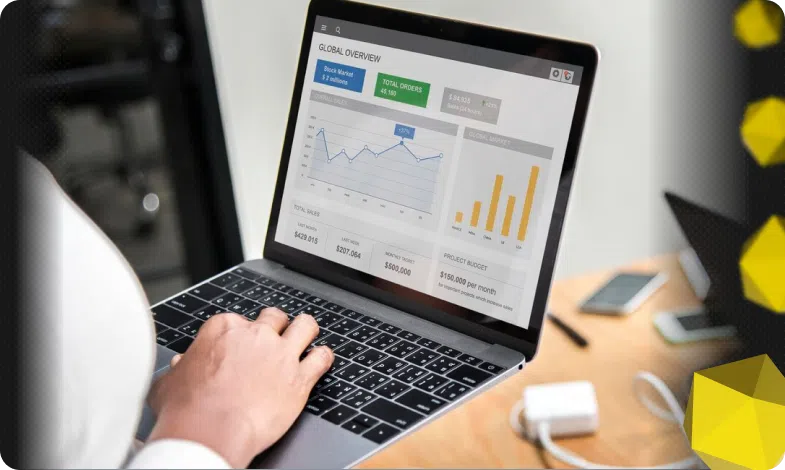

 06/05/2021
06/05/2021  2365
2365


