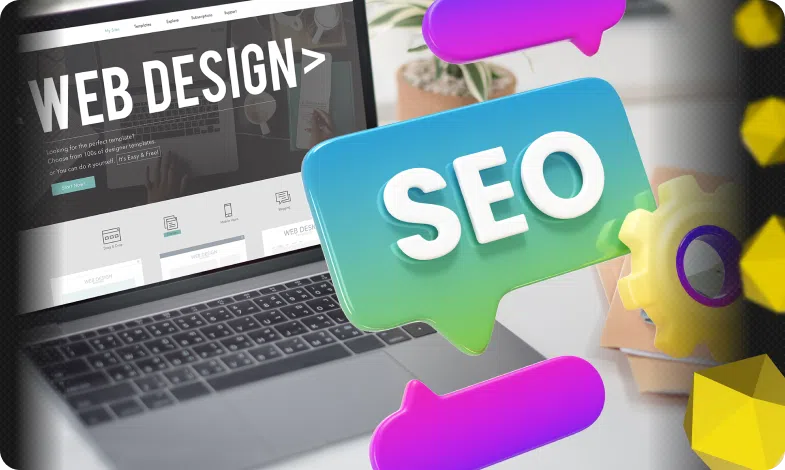Content of the article
- /01 Make sure your content is visible
- /02 Make sure your analytics/tracking is set up
- /03 Check your canonicalization
- /04 Access to Google Search Console
- /05 Check for manual actions
- /06 Check your pages for mobile responsiveness
- /07 Check for coverage/indexing issues
- /08 Page speed information for mobile and desktop devices
- /09 Secure protocols and mixed content
- /10 Safety problems
- /11 Checking the markup scheme

Technical SEO audit is a process that reviews various technical parts of a website to ensure they adhere to search engine optimization best practices. This means the technical parts of your site that are directly related to ranking factors in search engines like Google or Bing. An audit checklist can be created using something as simple as an Excel file.
A technical SEO checklist doesn’t necessarily have to check every single part of an SEO campaign. There are many factors for SEO that you should also check separately – including content for on-page SEO best practices, keyword strategy, and more. But technical SEO is important because it means checking your website for more advanced problems that you may not be aware of.
This also means checking for technical issues that can harm the user experience, causing your website to perform poorly.
An audit checklist could mean going through our guide step by step and recording any issues you find in an Excel document or a Word document. By keeping track of the issues you find, you can set them aside and address each one accordingly, making sure your site is better optimized for search engine performance.
Use our audit checklist for each of these items:
- Make sure your content is visible
- Make sure your analytics/tracking is set up
- Check canonicalization
- Access to Google Search Console
- Check for manual actions
- Check mobile responsiveness
- Check if there are coverage/indexing issues
- Checking the site for 404 errors
- Checking the Robots.txt file
- Using the Site command
- Check if your sitemap is visible
- Secure protocols and mixed content
- Checking suspicious backlinks
- Safety problems
- Checking schema markup
Make sure your content is visible
Content may not be a “technical” SEO ranking factor, but it is a ranking factor. Therefore, you should make sure that it is visible to search engines. This is a good first step for a technical SEO site audit. Check your site’s home page, category pages, and product pages to make sure your content is visible not only to humans, but also to Googlebot (some CMSs treat these pages differently, so your checklist should include all types).
In general, if your site displays fine, then you have nothing to worry about – especially if your content looks good in Chrome. Googlebot uses a version of the Chrome browser engine to render pages.
You can disable JavaScript in Chrome to see if any important elements of your page disappear. Missing content, links, or navbar items may mean GoogleBot doesn’t see them, but doesn’t necessarily mean they’re missing.
One way to check how GoogleBot perceives your pages when going through a technical SEO audit checklist is to check the cached version in the SERPs. Use the “site:” search in Google to find your page in the index (for example, “site:example.com/example-page-url” – but without the quotes). Click on the small triangle next to the page URL and select “Cache”.

This will show the cached version of the page that Google has in its index since the last crawl. Don’t worry if it doesn’t show the latest version of your page, it may be out of date if the page hasn’t been indexed recently. During a technical SEO audit, check to see if the cached version is missing important content elements, or if content created with JavaScript is displaying as expected.

Another way to check how your page is displayed by Google is to use the reports available in Google Search Console. Enter the page’s URL into the URL Inspection Tool to see the status of the index and any warnings about the index. From here, click “Check URL Live” and then “View Tested Page” to check the result and make sure your page is rendered in its entirety.
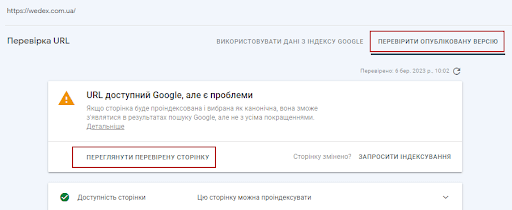
Make sure your analytics/tracking is set up
If your site already has Google Analytics tracking set up, make sure it’s set up and working properly.
Check the source code (Control+u) of your home page, main category pages, and product pages for the tracking code associated with your account and Analytics properties. Because some CMS (content management systems) handle page templates differently, you should test each type to ensure that tracking is happening the same way.
The code should be set in the head tags (between <head> and </head>) and usually includes an identifier that you can map to the Analytics property/view.
Google Tag Assistant
The Google Tag Assistant browser plugin can help you verify that your tracking code is installed correctly. If the plugin is installed, click its icon on the page you want to test and click Enable. Then reload the page and click on the Tag Assistant icon again.
Once the page loads, you will see information about all Google tags installed on it. This free tool is provided by Google to help marketers ensure their tracking codes are set correctly and is easy to use.
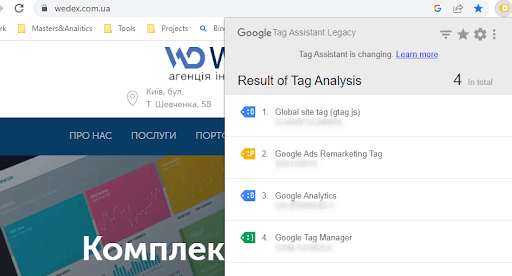
If your tags are showing a blue or red icon, they may not be installed correctly, and the next step in your website technical audit checklist may be to fix them. Tag Assistant can tell you what the problem is, and you can “record” your browsing session to see how tags perform as you move from page to page.
Tag Assistant can help with technical SEO audits by reviewing Analytics code, but also helps with tracking Google tags intended for other marketing channels: Adwords Conversion Tracking, Remarketing, Floodlight, Google Tag Manager (GTM), etc.
Pay attention to any tags that are marked in blue or red, as these colors indicate problems with the tag installation.
Analyze traffic with Google Analytics
Your Google Analytics account can also give you tracking hints, if you see extreme changes in the data this could be a red flag indicating that your tracking code is not firing properly when loaded. In your Google Analytics data, look for periods of no sessions, sudden changes in traffic, and very high/low bounce rates, all of which can be symptoms of potential tracking code issues.
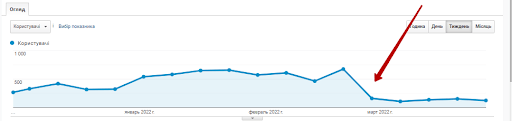
Setting the tracking code correctly is important to obtain reliable data. If the tracking code is not installed correctly, it can make it difficult to inspect traffic and sessions, and determine which pages are most important and which ones are receiving more traffic. This can also affect the accuracy of your SEO campaign results.
Check your canonicalization
Check your site’s source code for rel=”canonical” href=”www.you-site.com/page”. An easy way to check is to search for “canonical” in the page’s source code.
Make sure the URL you are linking to is live.
Next, check the category pages as well as the product pages on your site and record the results.
Due to HTML formatting, the canonical tag may not always be found. In this case, you can use the Google Lighthouse browser plugin to check canonicalization. After installing the plugin, select Options and make sure the SEO box is checked, then click Generate Report. Once the report is generated, ensure that the SEO > Not Applicable > Content Best Practices section of the report states “Document has a valid rel=canonical”.
Why include this step in your website’s technical SEO audit checklist? Canonicalization is a way of telling search engines which version of a page is the “main” version. You can often go to multiple URLs on the same page. Canonicalizing these pages into one master version allows you to tell search engines like Google and Bing that these URLs are truly the same page and not just duplicates competing with each other. This can greatly improve your chances of being indexed and help search engines understand your site better, improving technical SEO performance.
When pages compete with each other in search engine indexes, it means that not every specific URL may perform well and/or that the wrong URL may perform well. As part of a full technical SEO audit, we recommend making sure your site is properly canonicalized.
It’s best to canonicalize product/category pages to a common URL or the shortest URL with the fewest subdirectories (e.g. www.you-site.com/collections/sub-directory/sub-directory2/xyzproduct canonicalized to www.example.com/ xyzproduct).
You can also use the URL Inspection Tool or the Coverage report in Search Console to see which URLs are being indexed. With this audit information, you can ensure that only the right pages are indexed.
Access to Google Search Console
Google Search Console is an essential tool for auditing your site’s SEO health, and it’s available for free to anyone who owns a website. Part of your technical SEO audit checklist should be to ensure that your search console is properly accessed.
Highlight the Google Search Console and make sure you’re signed in to the correct Gmail account for your site. If you already have a Search Console account, you’ll find one here or you can create one.
In Search Console, find the account property for your site. Make sure your site’s domain and protocol are listed in the search console and that they match the actual version of the site. (For example, https://you-site.com is not the same as https://www. you-site.com). An important step in a full SEO audit is to check that your site’s features are accessible and that your site is versioned correctly. These properties are handled differently, and if you have the wrong version, the data will be inaccurate.
Search Console allows webmasters to check indexing status and optimize their site’s visibility in Google. It also allows you to check for server errors, manual actions, messages, and more from Google related to your site’s SEO (our technical SEO audit guide will cover this in more detail later).
Make sure that the protocol (“https:” vs. “http:”), subdomain (“www.”) and domain (“you-site.com”) match the actual version of the site – this means that for the rest of the technical checklist The correct Search Console properties are available to audit.
Check for manual actions
In the left pane of the search console, select Security & Manual Actions > Manual Actions. If you regularly review your technical SEO audit checklist, you can always check for manual steps here.

A manual action against a site or page means that a human Google reviewer (not an algorithm) has determined that the site does not meet Google’s Webmaster Quality Guidelines and has penalized it. Manual actions are very rare, but they are critical and mean that the page can be demoted in the rankings or even removed from the Google index. This is an important step in your technical SEO audit checklist; if you haven’t checked for manual steps before, your site may be seriously flawed.
Typically, manual actions only occur due to unscrupulous attempts to manipulate Google’s search index or improve SEO through black hat methods.
If you find that your site has received a manual action, then your next step should be to fix it. Luckily, Search Console can tell you what the penalty is. As part of your technical website audit checklist, you can review Google’s Webmaster Guidelines to ensure your site doesn’t violate any Google policies.
In the Manual Actions report in Search Console, you’ll see the number of manual actions against your site at the top of the report. If no manual actions have been applied to your site, you will see a green checkmark instead.
If all your issues have been corrected, or if you believe the manual action was performed in error, you can “Submit a Review Request.” It may take several days for your request to be processed, so please be patient while waiting for a response. According to Google guidelines, your query should:
- Explain the exact quality problem on your site.
- Describe the steps you took to correct the problem.
- Document the results of your efforts.
Check your pages for mobile responsiveness
Google announced mobile indexing in November 2016, and later in March 2018 announced that the entire Internet would be moving to mobile-first indexing by the end of 2020. This new strategy means that a well-designed mobile version of your website is important for long-term and ongoing SEO relevance.
Google states that mobile sites do not have a ranking advantage over non-mobile sites, but it is the quality of mobile sites that will influence mobile search rankings. If you have a mobile version of your site (and you should!), include it in your technical SEO site audit checklist to ensure it’s working as expected.
Mobile-friendliness is very multifaceted and involves a wide range of variables (too many to fully cover here), but Google’s Mobile-Friendly Test tool is the simplest and one of the best ways to determine how Google perceives the mobile version of a site. If there are any “Page Loading Issues,” write them down on your SEO website audit checklist.
A simple way to test is to resize your web browser window to check for reflective formatting (viewport tag), which automatically adjusts as the size changes. Reflective formatting is one of the most fundamental elements of portability, you can also look for the HTML <meta name=”viewport”> element in the source code.
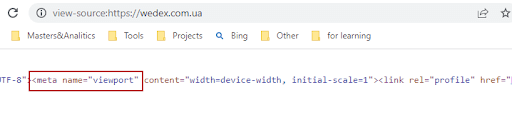
Use a mobile testing tool
Here’s another checklist item for a mobile technical SEO audit, one of the many tools Google provides for marketers to audit technical settings, but this one is designed specifically for mobile devices.
Make sure your mobile site text is easy to scan and read. There is no official standard for this, but text that is too small or too close together can hurt you. Visually test your site on a mobile device or using a responsive testing tool.
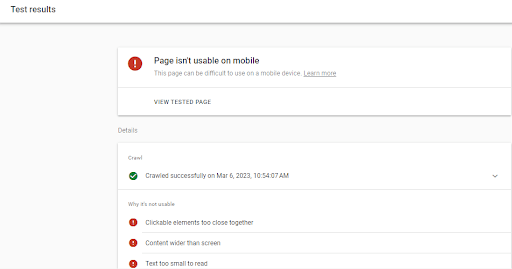
If for some reason the tool can’t load the page, it could mean that the smartphone version of Googlebot can’t even load the page. Try again with a different URL, test on a real mobile device, or continue to the next step in our technical SEO audit guide.
Next, if the test shows “resources not loading”, this means that external page elements such as images, CSS files or scripts may not be loading correctly. As part of a technical SEO audit, you should make sure that these resources are in the correct file location, load quickly enough (without delays), are hidden by logins, or are blocked for Googlebot in the robots.txt file.
Check for coverage/indexing issues
Your SEO audit checklist should ensure that your site does not have any issues that could cause it to not be indexed.
In Search Console, select Coverage from the left side menu. Look for any extreme or recent drops in the number of overall “valid” pages. Your technical SEO audit checklist should also note any spike or significant increase in the number of “Errors” or pages that are “Valid with Warnings.”
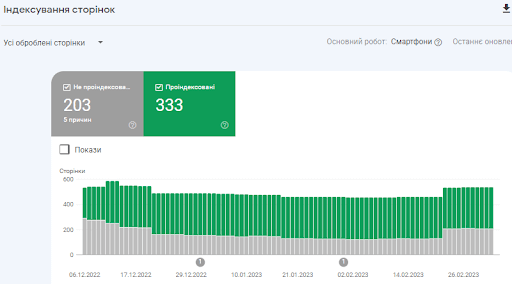
List the “not found” pages, 404 errors, server errors, or any other issues mentioned in the search console, as well as the total number of pages with each issue – these should be a priority when you decide to fix your site’s SEO issues.
Checking the site for 404 errors
At this stage, it is also useful to check the site for 404 errors. Broken links, dead pages, and 404 URLs are not only bad for your SEO performance, but they also degrade your user experience. Check for 404s during a technical SEO audit by scanning your site for 404s or using one of the free tools available to you.
The Coverage report in Search Console is the best place to check any 404s Google encounters. Here you can filter to show “Error” pages that are experiencing severe issues preventing them from being indexed.
Scroll down below this report and check all pages listed as such, as Googlebot is showing them as 404.
Audit of the robots.txt file
Many SEOs know that the robots.txt file on your site is designed to regulate permissions for robots visiting your site, including Googlebots and Bingbots. This means that by blocking bots from certain sections of your site, you can ensure that only the pages you want indexed end up in search engines.
The first step of a technical SEO audit is to check that the robots.txt file is located correctly. The URI should always be “/robots.txt” and it should always be attached directly to the main domain so that bots can always find it in the same place (for example, www.you-site.com/robots.txt).
The simplest format of your file would look like this:
User-agent: *
Disallow: /
The “user-agent” section will show all the bots you want to block, and the “disallow” section will show which parts of your site you want to block them from. As part of a technical SEO audit checklist, our guide recommends that if you have any of the Google bots listed here, you make sure you haven’t intentionally blocked them from important directories.
The “*” symbol here is used to denote all bots, which means these commands affect all bots visiting the site.
Using the “Disallow: /” command, for example, will block any area of your site starting after “/” from your main domain (ie the entire site!).
When checking the health of your technical SEO, make sure that important subdirectories and areas of your site are not excluded from Googlebot or Bingbot searches. You should also make sure that important theme files are not blocked, as this could negatively impact the robots’ ability to render your pages correctly.
Finally, your technical SEO site audit checklist should include making sure you’re not blocking other Google bots as well. Unless you have a specific reason to prevent them from viewing certain areas of your site.
Using the “site:” command
You can also check the indexing status using a simple site command. In the Google search bar, enter the top-level domain of the live site after the “site:” command (for example, “site:example.com” – without quotes).
Notice the number of results at the top of the search engine results page.
Running the site command in Google can determine whether a site is being indexed properly, as well as the approximate number of pages indexed. This is a rudimentary method of checking indexing status that is not 100% accurate, but can be a simple step in your site audit checklist to ensure that your pages are actually appearing in the SERPs.
The results returned by the “site” command are sometimes approximations because Google returns results from its index and should not be considered an exact number. However, if the number is very low, it may indicate problems with indexing, and if it is too high, it may indicate problems with canonicalization, where duplicate URLs end up in the index.
Make sure your sitemap is viewable
The next step in our technical SEO audit is to ensure that the sitemap is set up and submitted properly. While having a sitemap is not a requirement (you can be indexed without one), for faster SEO results and regular indexing, we highly recommend creating one.
A sitemap is a file in which you provide information about the pages and files on a site, as well as the relationships between them. This file acts as a list of pages that can be crawled by Google’s search engine to help index the site.
Basically you check for a sitemap by the URI “/sitemap.xml” from your main domain – but it’s ok if the sitemap is behind a different URI – as long as search engines can find it.
For technical SEO, the only way to know for sure is to simply submit your sitemap directly to Google.
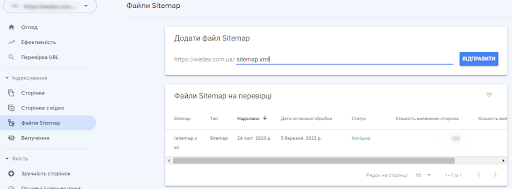
In Search Console, select Sitemaps from the left side menu. Please note whether the sitemap was submitted and check the date of submission. As part of your technical SEO audit checklist, you should ensure that your sitemap is up to date and updated automatically (most content management systems can do this).
Make sure your sitemap only contains URLs with a 200 status code – there should be no redirects, 404s, or non-canonical URLs (separate URLs for the same pages).
Page speed information for mobile and desktop devices
Google has announced that page speed is a ranking factor for both mobile and mobile search engines. Page speed can negatively impact the user experience, increasing exits and bounce rates. In this chapter of your technical SEO audit checklist, you can look at the speed of both the desktop and mobile versions of the site.
Go to tool Google PageSpeed Insights and enter your website URL (this is another free technical SEO audit tool from Google).
Pay attention to speed and optimization for both the desktop and mobile versions of your site.
Secure protocols and mixed content
HTTPS is a ranking signal. By default, your site should be HTTPS, if such a version exists. If an unsecured version of the site exists and has not been redirected, this means that there are two versions of the site. Canonicalization is one solution, but 301 redirects are the best way to inform search engines about the new version of the site.
For many webmasters unfamiliar with technical SEO, this may not seem like a problem. For those who are creating a technical optimization checklist for their website, it is a good idea to check it out. There are several ways to gain insight into your site’s security:
Check your site’s home page, category pages, and product pages for HTTPS. Check for multiple versions of the site (substituting https://www, https://, http://, http://www to make sure each one redirects to the same major HTTPS version).
You can use the Google Lighthouse browser plugin to check the HTTPS status. After installing the plugin, select Options and make sure the Best Practices checkbox is checked, then click Generate Report. Once the report is generated, make sure that under Best Practices > Passed Tests, the report says “Uses HTTPS”.
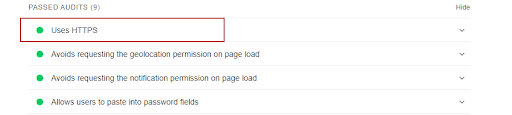
The redirection will still have to be checked manually.
When redirecting multiple protocols and subdomains, the best practice for SEO is to implement consistent redirects (301 style). Inconsistent redirects (302 style) can confuse search engines and lead to loss of authority.
Mixed Content Audit
Setting up your domain to use HTTPS is important for site security, but you need to make sure page assets, documents and theme files are also secured – otherwise you may end up with “mixed content”.
You can use the free Lighthouse browser resolution. Run Lighthouse on your site to check for mixed content (on the page, right-click and select Inspect, in the next menu go to Audits, and then click Generate Report).
The tool will show a list of page elements called by a dangerous URL, giving you the opportunity to add them to a comprehensive SEO audit checklist.
Checking suspicious backlinks
Too many unnatural or spammy links can be an indicator to Google that a site does not have quality content or is not supported by trustworthy websites. Malicious or spammy links can hurt your site’s ranking, and by being aware of them, you can “opt out” of unwanted links if necessary.
It’s rare to disavow links, but a smart step in your technical SEO audit checklist is to at least be aware of any questionable sites linking to you and see what kind of link landscape you’re in.
Highlight the Search Console, select “Links” from the left side menu, and then select “More” from the “Top Sites” section and scan for sites that look like spam or have domain names that contain explicit/adult content.
A large number of backlinks from sites unrelated to your site can also be bad for SEO, just keep in mind that Google’s algorithm can catch spam links and devalue them, reducing their damage to your site. If you include this step in your technical SEO site audit checklist, be aware that disavowing links without understanding their impact on your site could result in a loss of rankings.
If your full SEO audit turns up links that you know are bad, such as “PPC” links (backlinks related to pills, porn, or casinos), you can use the disavow tool in Search Console to tell Google. that you do not guarantee these links.
Deactivating links is certainly a difficult step and is rarely recommended, but if poor backlink building practices or black hat SEO techniques result in a Manual action, then it may be useful to have your links reviewed as part of a technical SEO audit checklist.
Safety problems
This section of the Search Console contains warnings about potential security issues, which may include malware, deceptive pages, malicious downloads, and unusual downloads. These warnings are found in the Security Issues report and are a critical item to review as part of any comprehensive technical SEO audit checklist. If your site has security issues that Google can detect, it can seriously hurt your SEO performance.
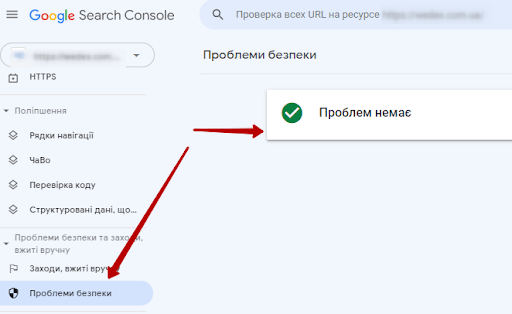
Highlight the Search Console, select Security Issues on the left, and pay attention to any warnings. Check to see if any of these messages appear in your search console when you complete this step of the technical website audit checklist:
Security issues fall into the following categories:
- Content: Content or code placed on your site by hackers using security vulnerabilities.
- Malicious and unwanted software: Google defines this as “software designed to harm a device or its users, use deceptive or unexpected practices, or negatively affect the user.”
- Social Engineering: This means any content that tricks visitors into doing something dangerous, such as downloading deceptive software or something that compromises their private information.
Take note of any problems you find here and start working on solving them immediately. If you have a site developer, have them review your site for any relevant areas that may be causing security issues and fix them using general security best practices.
Once this step is complete, you can submit a review request in the same area of your Search Console account and Google will verify that the issue has been fixed.
Checking the markup scheme
Finally, you also want to test your structured data (if you have it) to make sure it’s working as expected. To be clear, structured data (also called schema) is not an SEO ranking factor. You don’t need structured data on your site to rank, and in many cases it’s not necessarily useful. But structured data can improve your appearance in search results and can have the secondary benefit of increasing your site’s click-through rate (CTR).
It is for checking structured data that Google offers webmasters Structured Data Testing Tool. You can enter one of your site’s URLs into this tool to see if there are any issues that might prevent your schema from appearing in search results.
Structured data testing tools allow you to generate sample results based on your data. When using the tool, click the Test button and then check for a Preview button to see if your diagram markup is displaying correctly.
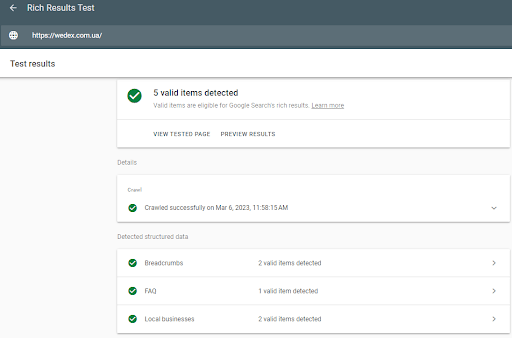
Checking schema markup in Search Console
Finally, you can also look for alerts from Google on your structured data using reports in Search Console. Visit the Enhance section of Search Console, including the Unreadable Structured Data report, where you can get information about your schema or any unreadable code.
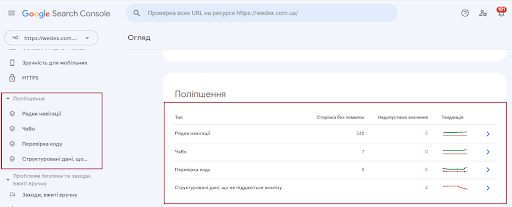
If you don’t see this report in the Search Console portal, it means you don’t have any problems.
Once you’ve completed your technical SEO audit checklist, you can start improving your site’s SEO health and performance. In many cases, good SEO performance is difficult and time-consuming, but following best practices means you’re much better positioned to rank organically in the long run.

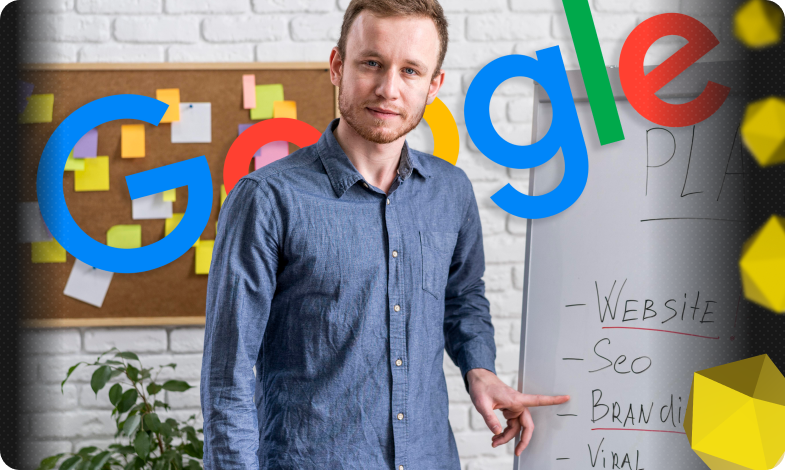
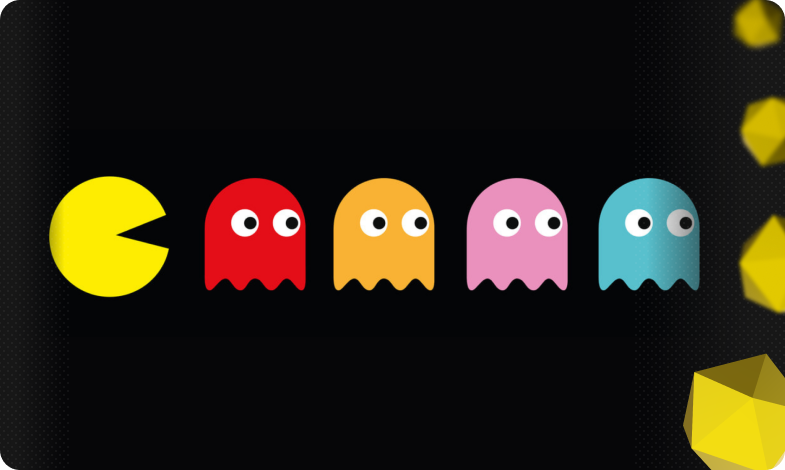
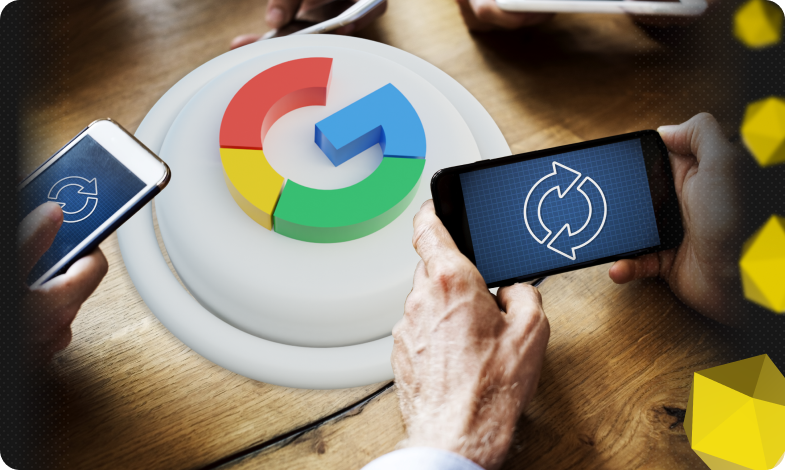


 14/04/2023
14/04/2023  2418
2418