Content of the article
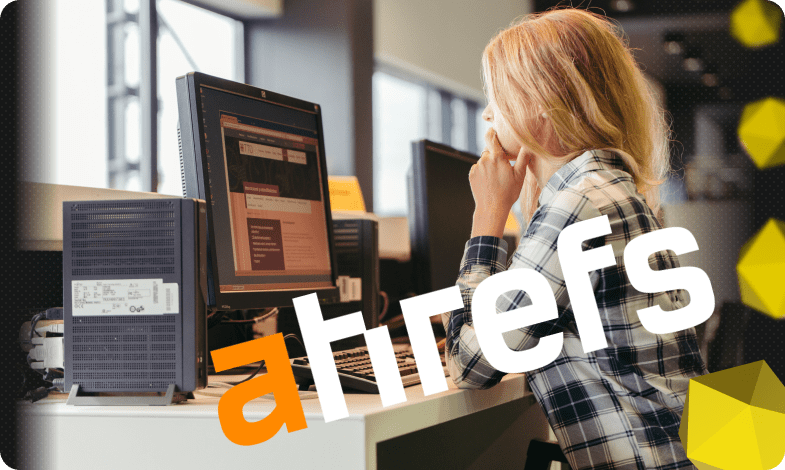
Ahrefs is one of the most powerful SEO services on the market, which has been operating since 2011 and allows you to work with a site at any stage (from competitor analysis and development of its structure to analysis of positions and results). Owners of web resources, marketers and optimizers use it to compile a semantic core, obtain a list of backlinks, search promotion, definition of search requests and other tasks.
Ahrefs capabilities
With the help of this tool, you can solve the following tasks:
- Analysis of competitors. You can get data about sites with similar topics. The service allows you to determine the keywords for which competitors receive search traffic, as well as evaluate their content, links and positions. The Ahrefs database contains about 250 million keywords for the US and 100 million for other countries.
- Keyword analysis. The tool offers more than 1,000 key phrases for creating a SE. Search for low-frequency queries, clustering by meaningful groups, and search tips work here. You will get many ideas thanks to the database of 3 billion keys and the frequency of their use by competitors.
- Finding and analyzing backlinks. Increasing the mass of links is a mandatory element of promoting sites on the Internet. The service will help you find additional information and receive a report for data analysis backlinks. Ahrefs scans up to 6 billion links per day. Their base is simply huge – more than 13 trillion.
- Content analysis. With the help of this function, you will be able to find the latest and most popular content on any topic by keyword.
- Analysis of positions. It is necessary when optimizing the resource and makes it possible to track the positions in the output for a specific key phrase. The tool allows you to automate this process and use the function of daily delivery of the report to your email address.
- Web monitoring. All information about positions in search results, backlinks and behavior of competitors can be monitored in real time.
All the listed functions and a clear interface make this service simply irreplaceable for SEO specialists. As for cost, there are 4 plans (from $99 to $999 per month) and a free version. It all depends on what features of the tool you want to use. Below, we will tell you step by step how to use it to work with keywords.
How to use Ahrefs to find and analyze keywords
To get started, you need to register on the site. Only then will you be able to access tools and additional features.
An important point is Ahrefs is designed more for the Western segment of the market, so it is appropriate to use it for semantic searches if, for example, you have a site designed for the English-speaking segment. But now we will still tell you how to work with the Ukrainian-language resource.
Let’s simulate the situation: you plan to launch an online store selling sports shoes in Ukraine. The first thing we need to do is to select the marker queries that best describe the topic. If we take one general marker “sneakers”, then the service will find thousands of options for us, which will have to be filtered and removed for a long time. But we are planning to launch a store specifically for sports sneakers. And we will move away from this in the future.
Keywords Explorer tab
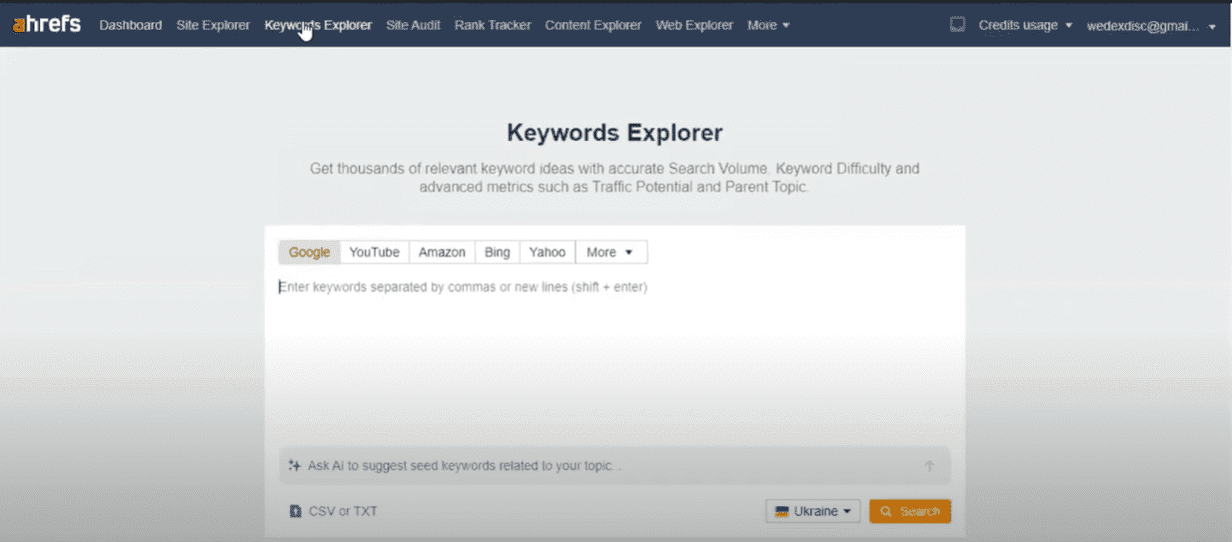
First you need to choose a search engine. Unlike other services, Ahrefs provides an opportunity to search for keywords not only for optimization in Google, but also in other search engines, such as Bing, Yahoo, YouTube and other platforms.
Next, you need to check the search region and make sure that the correct country is selected (in the lower right corner of the field). Otherwise, we will receive incorrect data.
Below are separate tabs with created lists of keywords, as well as search history. This is useful if you need to perform an additional search. Thanks to this, you cannot start all over again and save your time on selecting marker queries.
The next step is to add marker queries to start searching for keywords. This can be done in three different ways:
- Enter manually. We write each marker after a comma or from a new line.
- Download a ready-made list of marked requests (by clicking the button in the lower left corner of the field).
- With the help of artificial intelligence. To do this, it is necessary to briefly describe the topic of our search. For example, “sports sneakers”. We write a request in the lower field and press the button with an arrow. Based on this query, artificial intelligence generates a list of token keys to search. This tool will work better if the request is entered in English, because it is still a little difficult for him with Ukrainian.
So, for example, we enter our search tokens manually. Let it be: “sneakers, sneakers for sports, sports sneakers.” Click search and go to the review page.
Overview tab
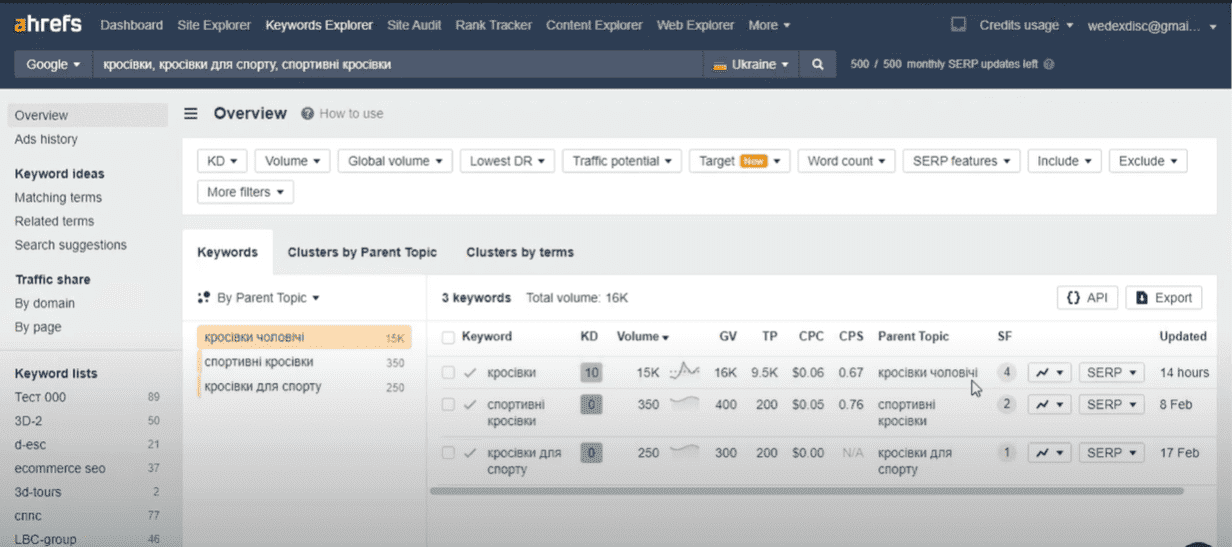
This page displays general information about search tokens. In most cases, this is necessary to understand how relevant our token queries are to real user searches. Simply put, do users really Google like that.
When searching for keys and collecting a new semantic core on the overview page, it doesn’t make sense to use filters, because we use token queries to describe the topic. But it will be appropriate if you want to check an already existing semantic core, which, for example, was assembled by a previous specialist. Then you need to add all these requests on the Overview page. We check the indicators and with the help of filters, remove the excess. Filters and clustering work in almost the same way on all tabs. For each key request, there is information on the main indicators. Let’s consider each in more detail:
- KD is an indicator of the complexity of a search query. It indicates how difficult it is to move this keyword into the TOP-10 on a 100-point scale. But it is not very correct for Ukrainian requests.
- The average monthly display rate in the selected country or, more simply, the frequency. The service shows a graph of the change in the frequency indicator in a thumbnail. This is a kind of express analysis of seasonality and changes in demand.
- Global search volume, that is, the global frequency of our key. It is formed on the basis of the sum of all frequencies in all countries of the world for our marker. And this can actually be useful if your business is multi-national. If you click on the request, we will go to the page of the extended overview of this key. And for the global frequency indicator, there is immediately a list of countries with the frequency value for the query. For example, the marker “sneakers” in Ukraine has a frequency of 15,000 requests per month. In Poland, our compatriots kill this search marker only 500 times. Thus, we understand that it is not so rational to launch a site that will be optimized for Ukrainian keys for promotion in Poland.
- Traffic potential. This is the estimated value of organic traffic per page that can be obtained if you promote this key in the TOP-1 search.
- Average cost per clicks for context.
- The ratio of the number of clicks to the frequency of the key. That is, the indicator of the number of clicks in the output when searching for the target keyword. In simpler terms, this value indicates how many times a user clicks on different search results before knowing our key.
- Parent topic.
- The number of non-typical extended results in search results. The service indicates alternate sources where it found the token request. For example, for the key “sports shoes”, we can see that the key is in thumbnails and image packs. This may indicate that someone has optimized the image metadata with our key. Thanks to this, in addition to the classic position for the page, this site also has positions for images.
- Indicators of the history of the position for domains occupying the TOP-100 by token query. In this way, we can analyze changes in the TOPs in output. The range of the report can also be changed (from TOP-100 to TOP-10).
Separately, there is a function with which you can see the TOP-10 on a certain day, and not for a period. And it will be possible to view the history on separate pages. There are icons on the chart that indicate when Google and the service itself were updated. If desired, these icons can be hidden. The report can be exported, but only in CSV format.
Separately, you can view the SERP report, that is, see the search results on a certain day for each marker. The convenience is that the report looks the same as the search engine page. Here you can see the pages, their name and URL, as well as their actual position. Additional results are available. In our case, this is a pack of images on the topic that Google automatically displays for this request. As well as URLs of domains promoted by Google Shopping or product advertising. There is a lot of useful information and indicators on each page (for example, the number of ranked keywords; estimated organic traffic; domain ranking; TOP keyword and its frequency, etc.).
Functionality of comparison of the results of issuance
It allows you to select a different day, and even a key or region, and compare with the current report.
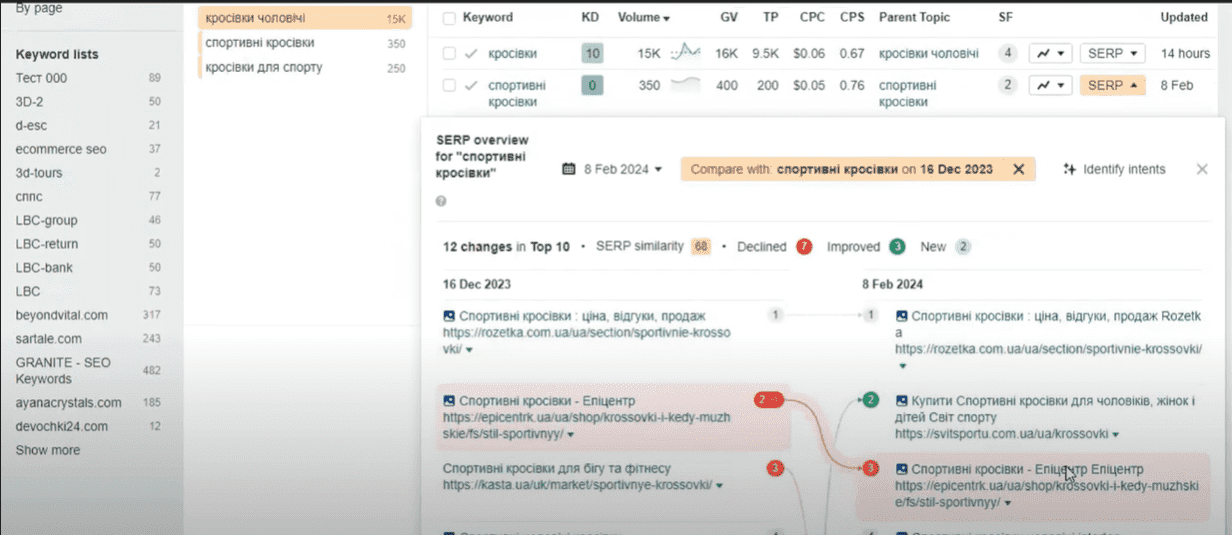
This will be useful when, for example, your priority key has lost its position for no reason. With the help of this report, you can determine the day when the drawdown began and see how the output changed each day. And this will provide a broader picture of the reason for the loss of position. Perhaps you will see a competitor who began to grow very rapidly and within a week entered the TOP-5 from the TOP-30. This indicates that, most likely, some qualitative changes have taken place on this site, and you need to study and adopt this file on your resource. This report can also be exported. The last thing you can see here is the update date of the information on the token request. If desired, the indicator can be updated in real time.
Ad’s history tab
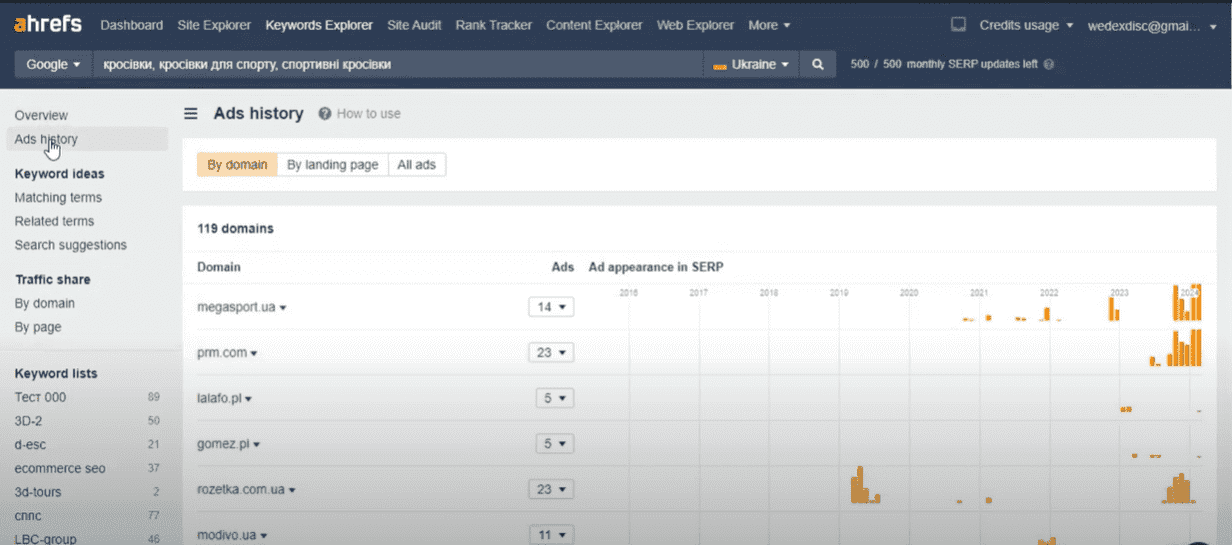
It is intended for PPC specialists. It displays information about each domain that has run ads with our marker keywords and their number in the range over the past few years. There are separate tabs where you can view ad data by page or by entire ad.
In order to go directly to the search for new keyword options, we need the Keyword ideas block, that is, keyword options. Let’s consider each of its tabs in more detail.
Matching terms tab
In this report, the service offers us all variants of keywords containing all marker words and phrases. There are two modes here: Match to Term and Match to Phrase.
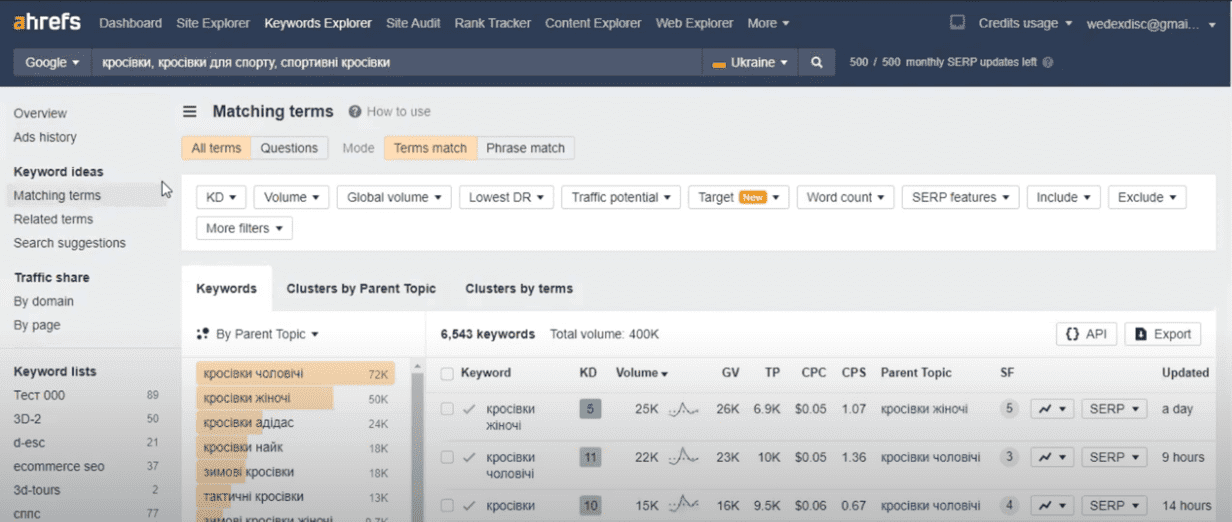
Compliance with the deadline is a mode in which the service shows variants of keywords containing all the words from our marker, but in any position. For example, for the marker “sports sneakers”, the service will show the request option “men’s sports sneakers”. That is, this variant contains both words from the marker phrase, but they are separated by the word “male”.
Match mode for a phrase will display only those key phrase variants that contain our tag phrase in direct occurrence. The same example is “sports sneakers”. The service will show us the request “women’s sports sneakers”. That is, the marker phrase “sports sneakers” remained unchanged in this variant of the keyword.
By clicking on the “Questions” tab, the service will show us only requests in the form of a question. This mode is useful if you are looking for ideas for a topic for your blog, or if you intend to add an FAQ block to your site.
Basic elements and parameters
The first element is automatic clustering. There is an opportunity to change its principle. That is, it is possible for queries to be grouped by individual words/terms or by parent topic.
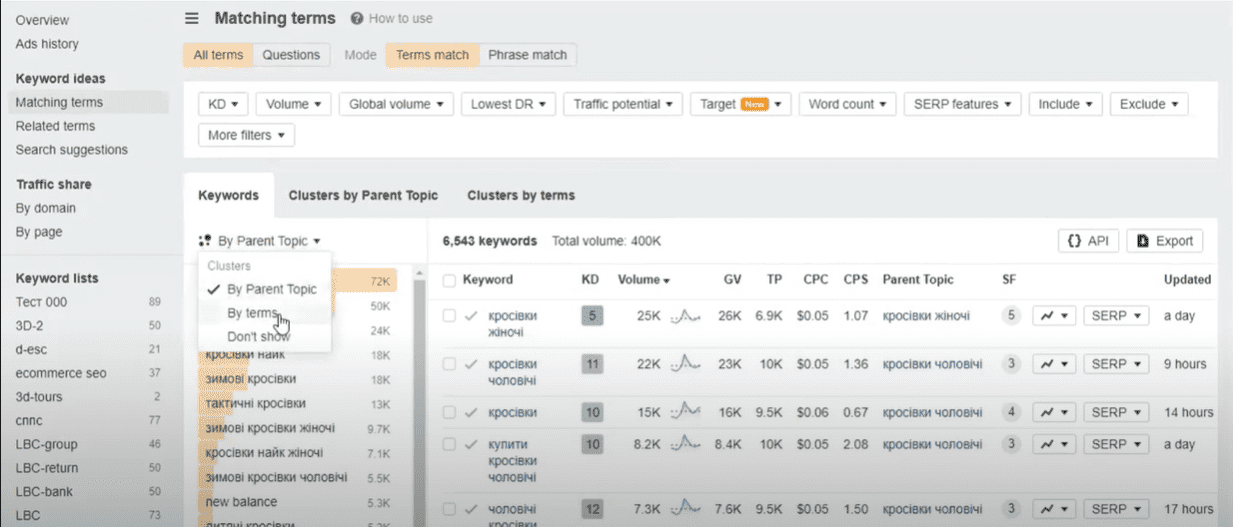
The parent topic is an internal method of grouping requests of the service itself. This method is based on the data of the page that ranks TOP-1 for our marker and the keyword that receives the most organic traffic. That is, for our marker keyword “sneakers”, the TOP-1 page receives the largest amount of organic traffic for the search query “men’s sneakers”.
Separate tabs “clusters by parent topic” and “clusters by words” located on the right are displayed in the form of a graphic illustration, and below – a list of all formed groups and basic information by indicators or the number of search queries. If desired, clustering can be removed altogether.
Tool filters
They are quite convenient and allow you to quickly “clean” unnecessary requests. Let’s consider each in more detail.
- The complexity of the key. If there is an understanding that there is no sense or opportunity to promote a very competitive key query, then you can limit the value or specify the required range.
- Filter by the number of impressions. If you are not interested in requests with a low or zero frequency, then you can choose a value of impressions from 100. This way we will remove all low-frequency requests.
- Global key frequency filter.
- “Lowest DR”. It can be used to filter keys that rank on at least one page of a domain with a rating in the specified range in the TOP-5 or in the TOP-10 search results. This way, you can remove all the keyword variations that are optimized on sites with a low domain ranking value. Most likely, this functionality is designed to remove false optimization strategies that are implemented on low-quality sites. But there is currently no unanimous decision regarding the DR indicator. Some specialists take this indicator into account, while others focus exclusively on other parameters, such as: traffic, number of keywords, number of donor domains, etc.
- Potential traffic.
- With its help, you can check whether the target domain or page has positions. There are 3 display options: all positions, in the TOP-10 and behind the TOP-10. You can also specify how to display data: for the entire domain with subdomains, only for the domain, for all pages in the directory, or by exact URL.
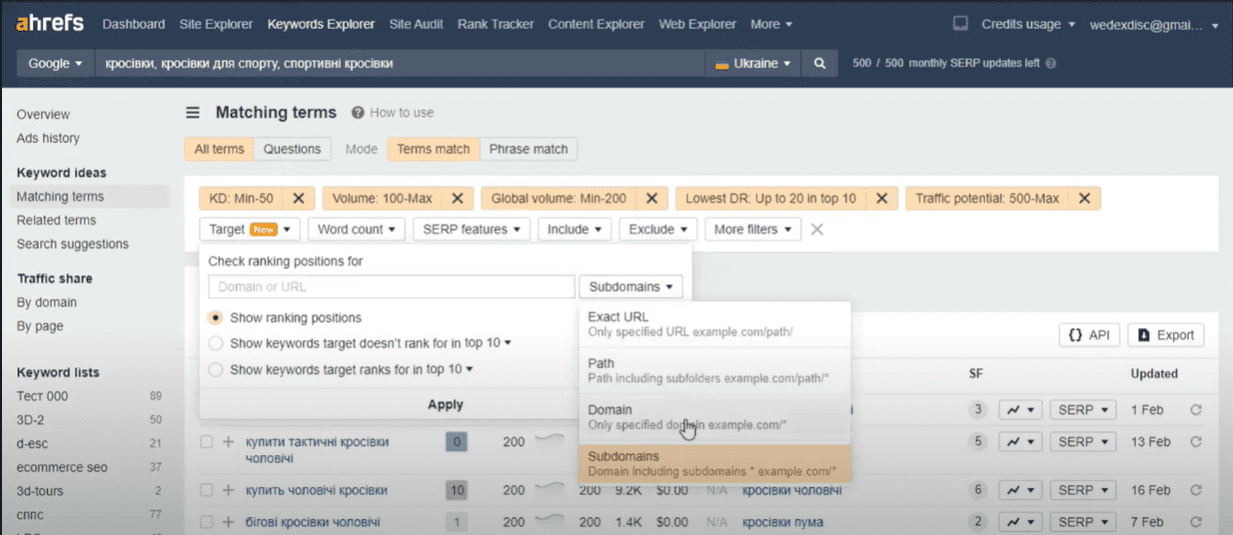
- Number of words. There is a general principle – the fewer words, the more frequent and competitive the query, and vice versa – the more words, the fewer impressions it has.
- Source of search results, special elements and advanced results. Here you can choose whether the key should contain this element or be located in it, or vice versa – exclude all variants of keywords if it is in the specified source.
- “Include”. With its help, you can filter all options that contain the words we specified. Separate each word with commas. You can use the “*” wildcard here. This is super useful if words have different endings. For example, “female”, “women”, “women”, etc. In this case, it is enough to enter the beginning of the word “women”, and instead of the end, add “*”. In the results, the service will automatically highlight the filtered part of the word.
- “Exclude”. It has a similar principle to the previous one, but works the other way around – it excludes keys containing the specified value from the results.
The list of received keys can be exported to a separate file, copied to the clipboard or create a list of keywords where they will be stored. They can be supplemented, adjusted and unloaded as needed.
In order to create a list, you need to check the checkboxes next to the corresponding key or select all of them. It should be noted that when we select all the keys, only those displayed on the current page will be added. By default, there are 50 of them per page. That is, if you have, for example, 300 key variants, then you need to export the keys to the list 6 times, going to each pagination page. Same with copy to clipboard.
Select the keys, then click on the “Add to” button and in the “Keywords list” tab, either select an existing list, or go to the very bottom and select “New list”.
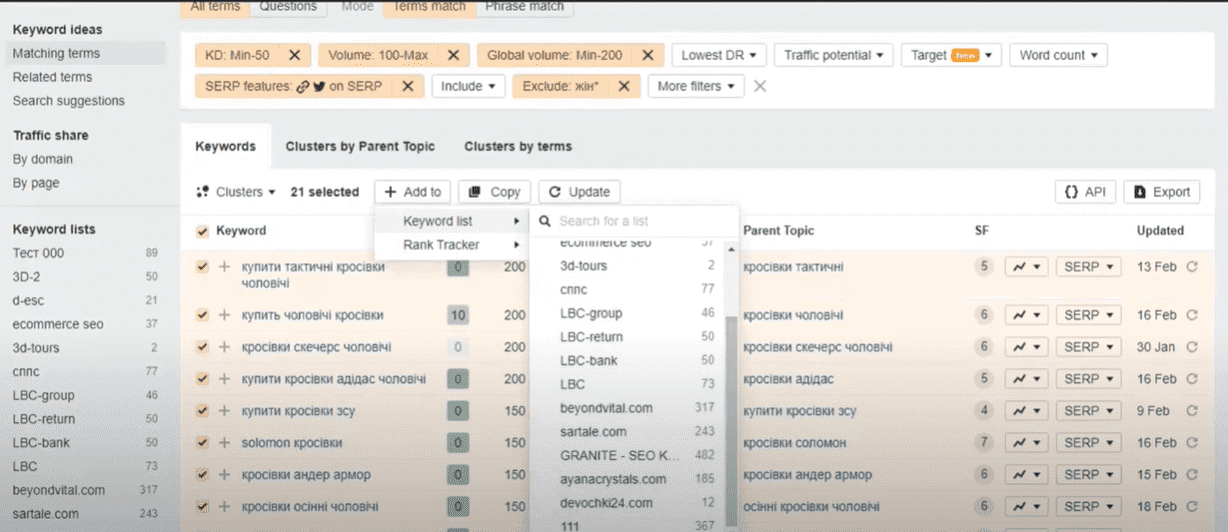
Next, the list creation window will open. Enter the name of the list. If desired, you can create a separate folder for projects and move your lists into it. If you have an Enterprise plan, the file sharing functionality will be available to you. That is, you can give access to the list to your team. We click on the “Create” button and everything is ready, we have a list of keyword options.
Related terms tab
Unlike the previous tool, this tab displays all synonymy related keyword options with our token queries. That is, additional synonyms and variations that can often not be taken into account when collecting semantics.
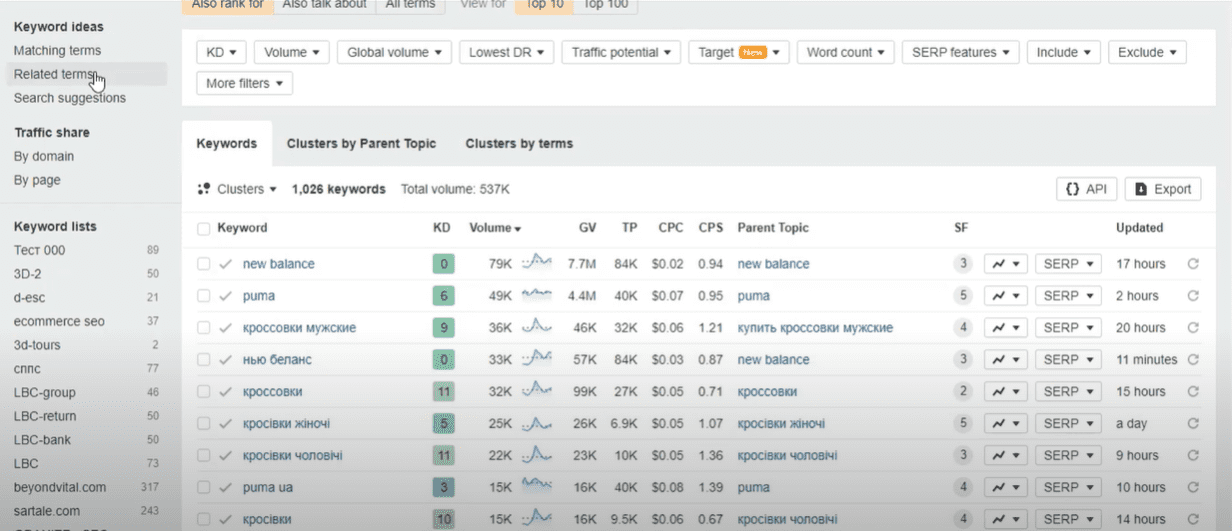
This tool has three modes:
- “Also rank for” are variants of keywords that are ranked in the TOP-10 by marker queries.
- “Also talk about” are words and phrases that are mentioned frequently and are at the TOP of pages where markers are ranked. These options are very useful to use as an addition to the text content. You can, for example, take a certain pool of these requests and optimize them on the page, as a subsection in the SEO text on the main topic.
- “All terms”. In this mode, key variants from the two previous modes are displayed.
By default, you can change the search depth from TOP-10 to TOP-100 by clicking on the corresponding button. There will be many more key options, but there is always a chance of finding non-target and junk keys. In terms of clustering, filtering and export functionality, this tab has no differences with the Matching terms tool.
Search suggestions tab
All users are used to the fact that when they start entering a query in the search, Google immediately offers options for the phrase. Most of us never post a query because we click on the prompt. By understanding this, you can optimize your pages for these tips. That is, we can increase the probability of receiving a user conversion already at the first step. The service itself notes that instead of ten standard prompts, it displays all possible options.
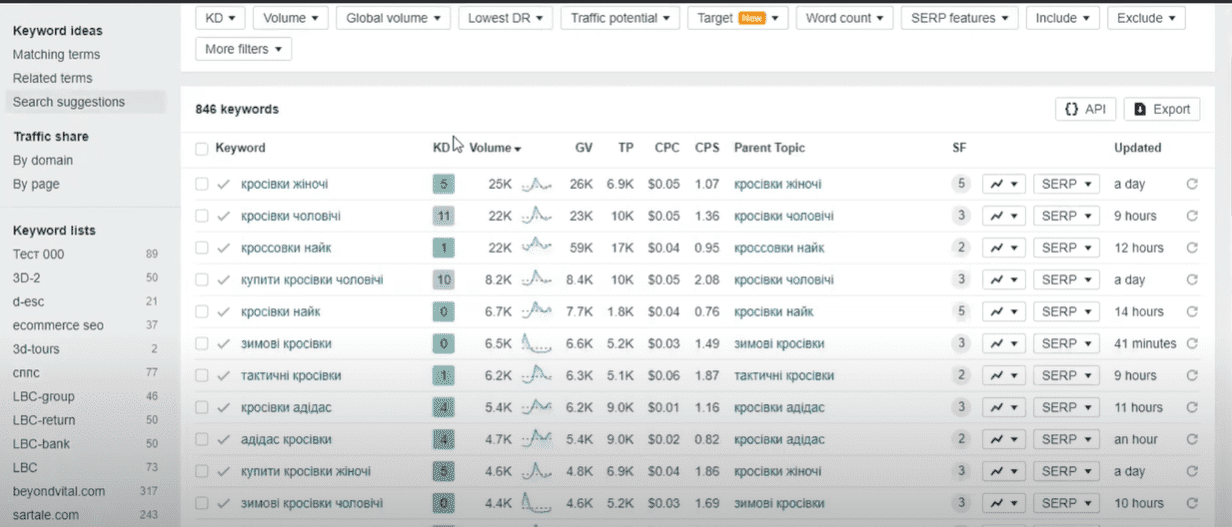
There is no clustering or additional modes in this tab. But the filter has the same functionality. When adding keys to the list, duplicates, that is, keys already in the list, are automatically removed, which greatly simplifies further work with the semantic core.
With the help of these three tools, you can gather all the semantics and form a semantic core. But we advise you to conduct an additional competitive analysis in order to understand by which keywords competitors occupy the TOP positions in the search.
There is a separate tool for competitive analysis – Traffic share, which contains two tabs.
By domain tab
A list of domains ranked by token queries is displayed here.
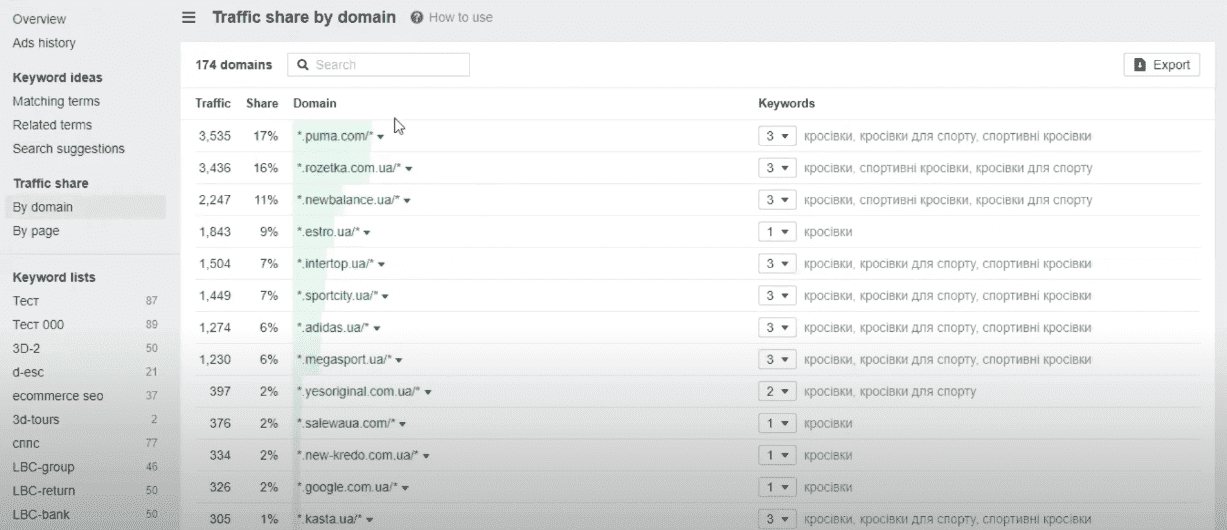
Main indicators:
- Traffic is an estimate of search traffic coming to the site for the specified keywords.
- The “Share” indicator is a share of the total amount of monthly traffic that comes to the site based on token requests. Indicated as a percentage.
- Domain – the target domain itself.
- Keywords – the number of ranked words from the ones specified by us and their list.
If you click on the arrow button under “Keywords”, you can see the target URLs for each keyword separately. For each page, the main indicators are indicated, as well as the current position in the search by keyword.
By page tab
Instead of domains, a list of pages ranked by keywords and receiving the largest amount of search traffic is formed.
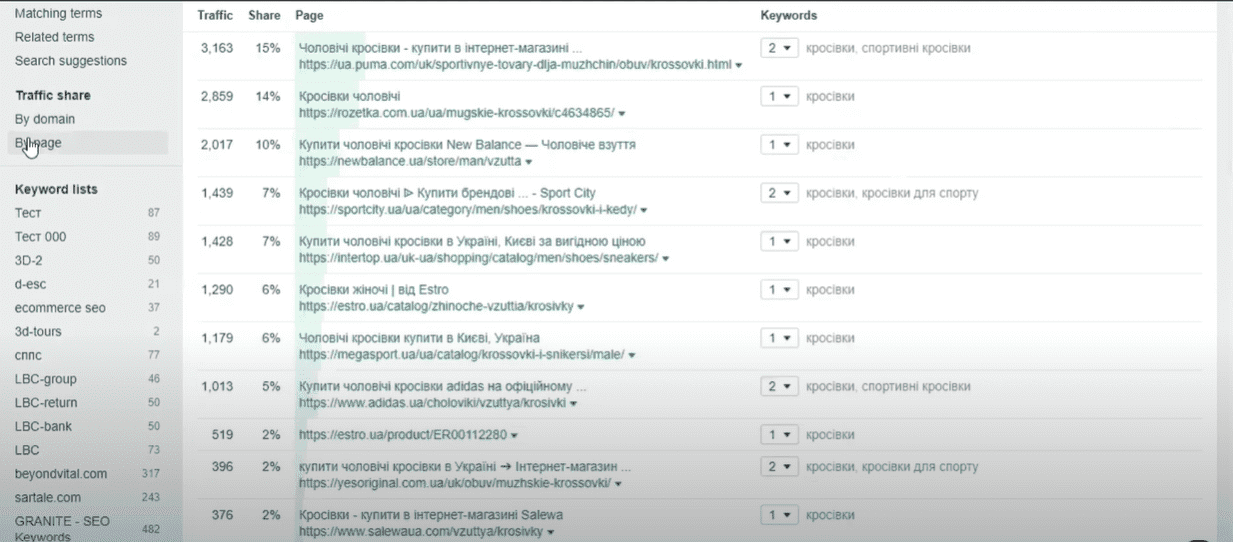
Thanks to this information, you can see who our potential competitors are, and analyze their domain or page to understand what keywords their content is optimized for. For example, there is a small “arrow” next to each URL. Click on it and select “Organic keywords”. Let’s go to the search query review tool for the landing page. Analyzing the keys in this way, you can both find new options and remove redundant or questionable ones if you understand that no competitor uses them. Let’s go back.
Keyword lists are displayed at the very bottom. Select the desired list. All clustering and filtering tools are available to us, that is, we have a fairly wide and convenient functionality for forming a semantic core. When all the edits are finished, we proceed to export the kernel. Before starting the export, we should choose the clustering method that suits us.
- If we specify grouping by words (by terms), then it will simply be grouping by the most repeated words, and further thematic clusters will have to be formed manually.
- And if we want to download keys that will be distributed by thematic groups, then we should choose “By Parent Topic”.
Click on the export button (in the upper right corner of the window).
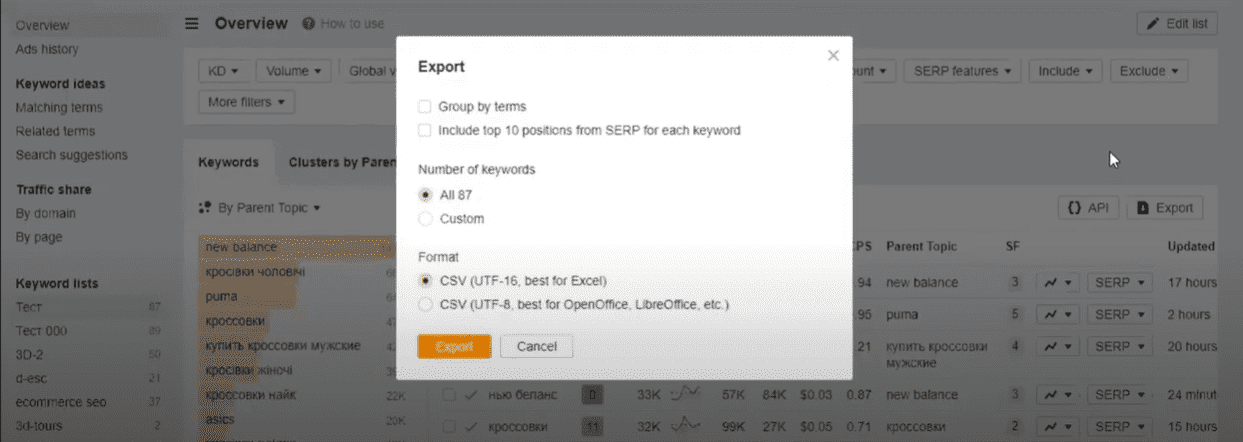
The service offers us to additionally add a grouping column by individual words. That is, the file will have two types of grouping at once. It is up to you to choose it or not.
The next option allows you to add a list of TOP-10 URLs for each keyword to the report. This option limits the ability to group by words, and also has a limit on the number of keys to download.
Next, we choose the number of keys that need to be exported. If desired, they can be limited to the required number.
And the last option is the final file format, which is more convenient for you to use. Click “Export” and open the file.
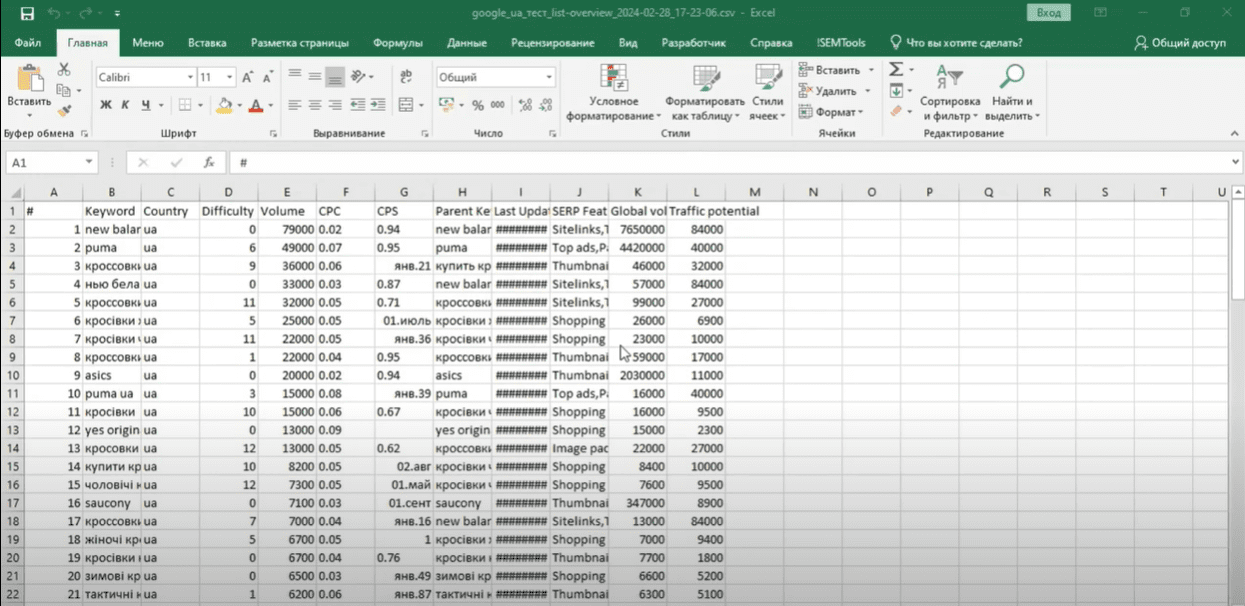
Everything is ready! You have formed a semantic core based on search markers. The file contains all the basic information about each search query and the formed automatic grouping by topic.
To summarize
Ahrefs is a useful and powerful tool in the arsenal of any SEO specialist. With its help, you can monitor the positions and actions of competitors and improve the ranking of your own site, because it will point out mistakes that were made during the creation of the resource, but affect its position now.
In the article, we talked about the capabilities of the service and discussed in detail how to find and analyze keywords using Ahrefs. But it is great not only for this, but for almost all work on the promotion of the resource.




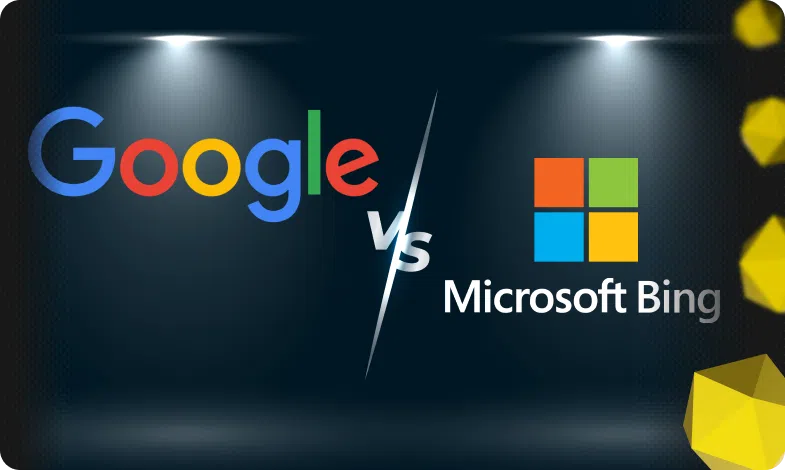

 11/03/2024
11/03/2024  2760
2760



